Virtual accounts
This page explains how virtual accounts work and how to create virtual accounts in the Client Portal
How it works
Virtual Accounts are non-physical account references which carry the same addressability of an IBAN, allowing payments to be routed to your physical accounts with improved visibility and transparency. Payment with Virtual Account can be instructed or received via SWIFT, Client Portal or API, with reporting capabilities also available via all Banking Circle Channels.
Multicurrency
Our Virtual Accounts are multicurrency and multi-jurisdictional: they are available in 25 currencies and addressable in four jurisdictions.
Link to physical accounts
Virtual Accounts are linked to one or multiple physical accounts: when a payment is made (or received) with a Virtual Account in the instruction the payment is routed to one of your physical accounts, depending on the payment currency. You can always specify a default account for your Virtual Accounts to manage the FX conversion in those currencies for which you don’t have a physical account.
Why use a Virtual Account?
Virtual Account accounts unlock access to new territories and currencies – your customers can make and receive payments to unique addressable IBANs in multiple jurisdictional formats via local and cross border payment rails.
- By issuing and allocating a unique Virtual Account to your customers, you can have the ability to execute and receive local and cross border payments in your underlying customers´ name, maintaining full visibility of sender/receiver details in the payment instruction.
- Improve your collection reconciliation, by assigning a unique Virtual Account to each of your sellers.
- Have control over FX, by deciding your default currency or by ensuring funds are booked without any currency conversion directly to the physical account in the same currency of the payment.
- Ensure local payments and local fees. Thanks to the fact that Virtual Accounts are multi-jurisdictional, we ensure local collection and lower fees (where possible).
How to create Virtual accounts
- Go into BC Connect and from your dashboard select Virtual Banking > Orders:
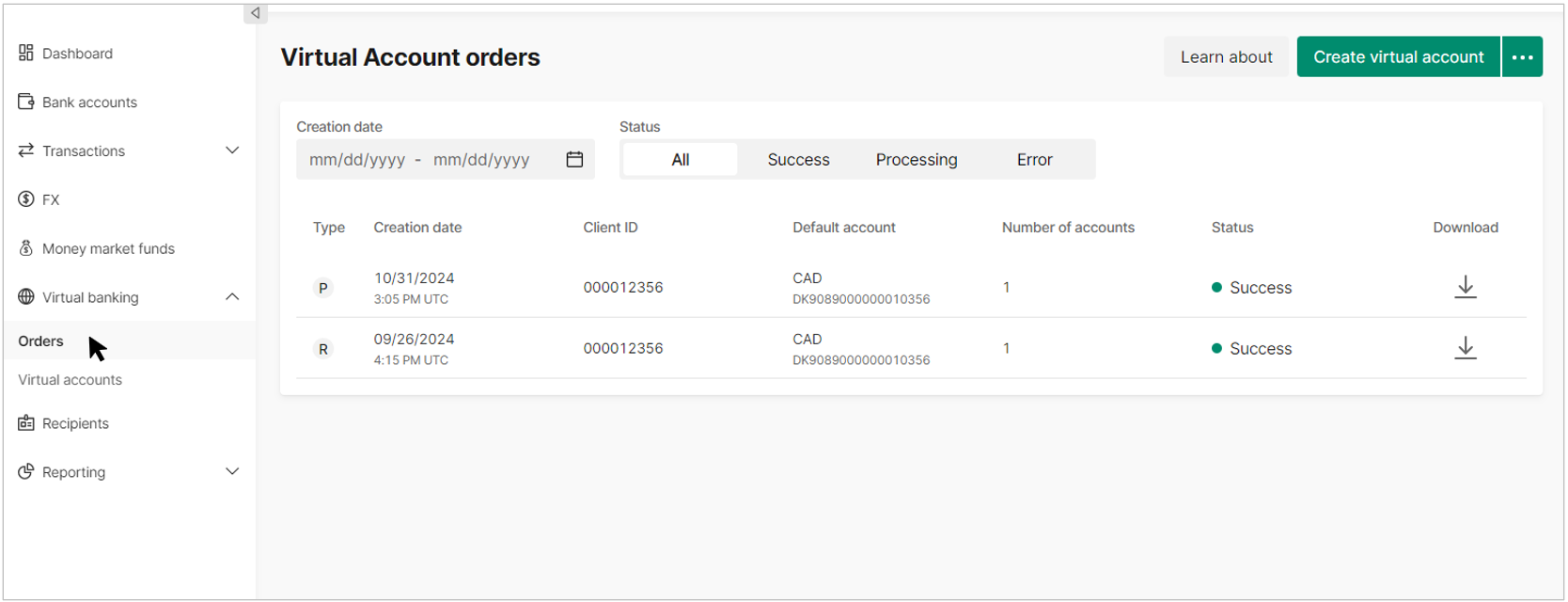
- Select 'Create virtual account' and choose whether you require a single or multiple virtual accounts:
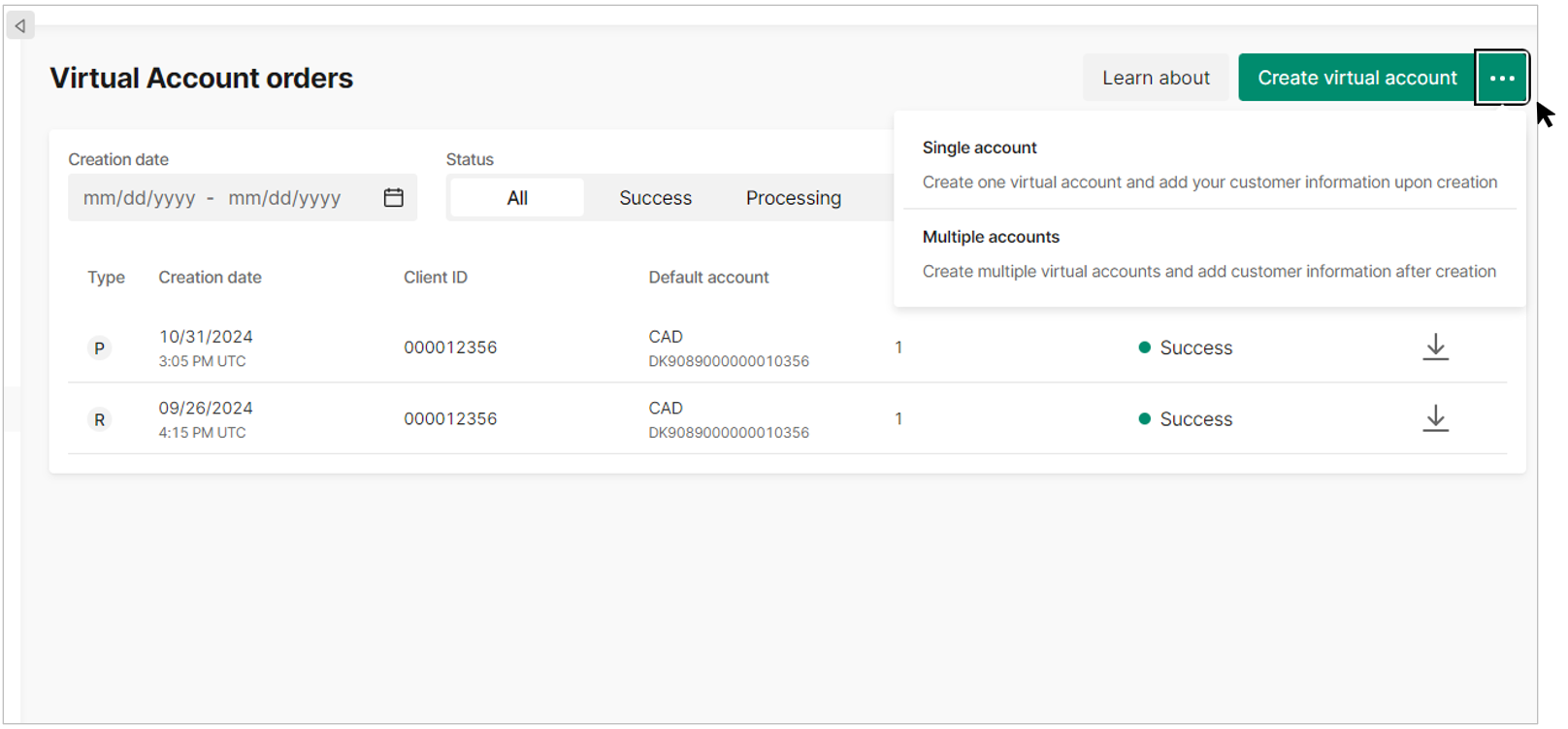
- Enter the virtual account information including account type and client information:
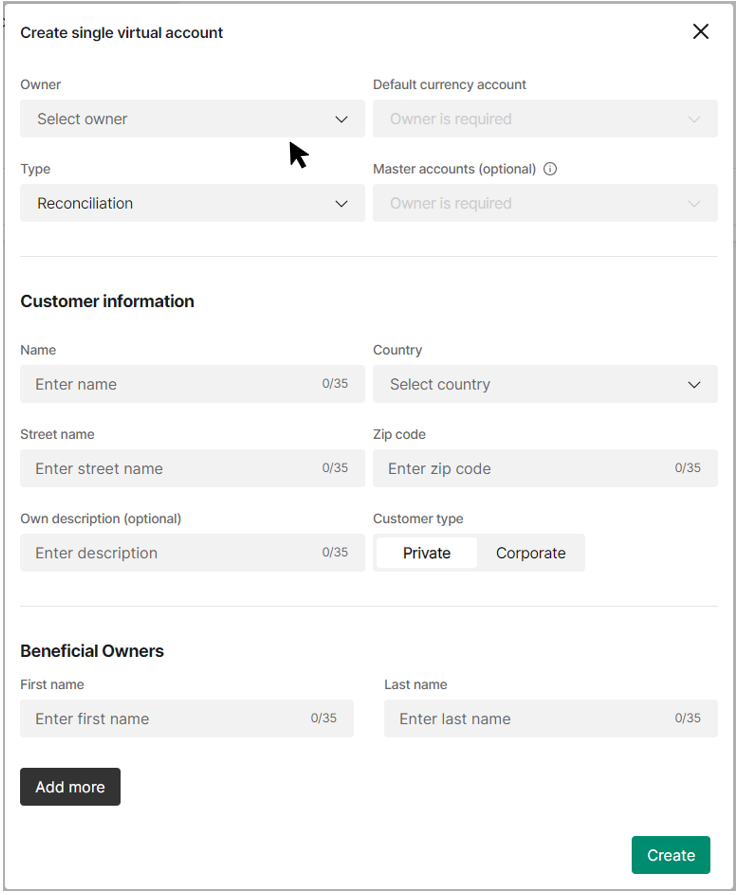

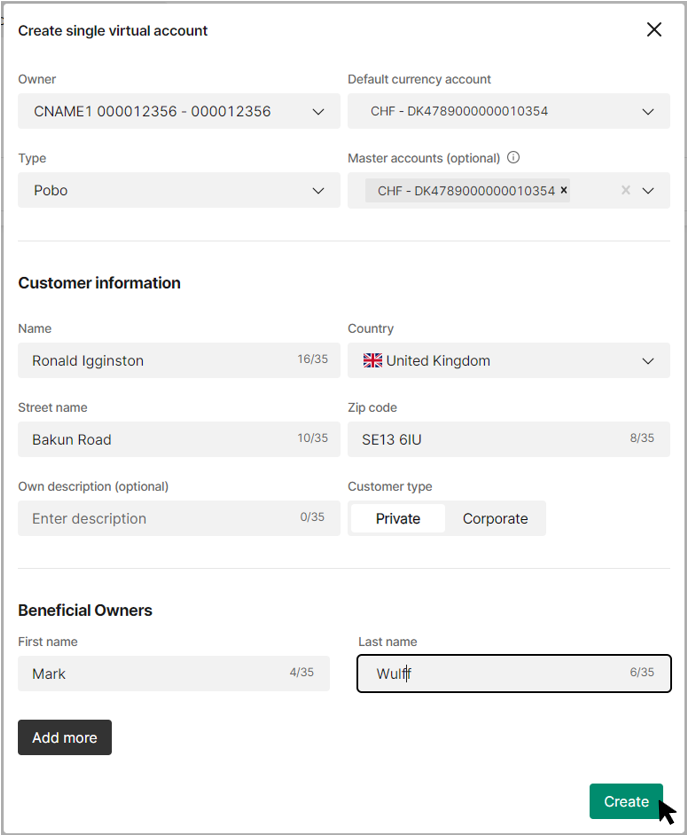
- Once you have created this virtual account order, it will be available to view on your order list as soon as it has been processed
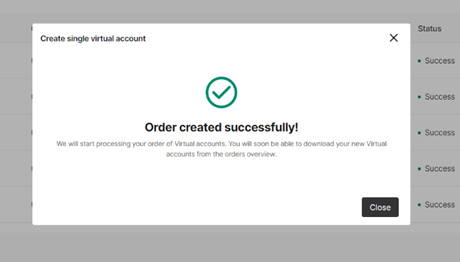
Updated 5 days ago