Introduction to the Client Portal
The Client Portal User Guide serves as a central Help Centre to assist you in navigating our Client Portal.
Our Client Portal provides an intuitive interface, similar to a traditional banking portal, where you can access an overview of your accounts and balances, initiate and approve payments, and generate reports.
Each section within the user guide is designed to guide you through specific tasks, offering a seamless user experience.
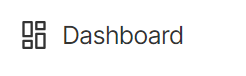
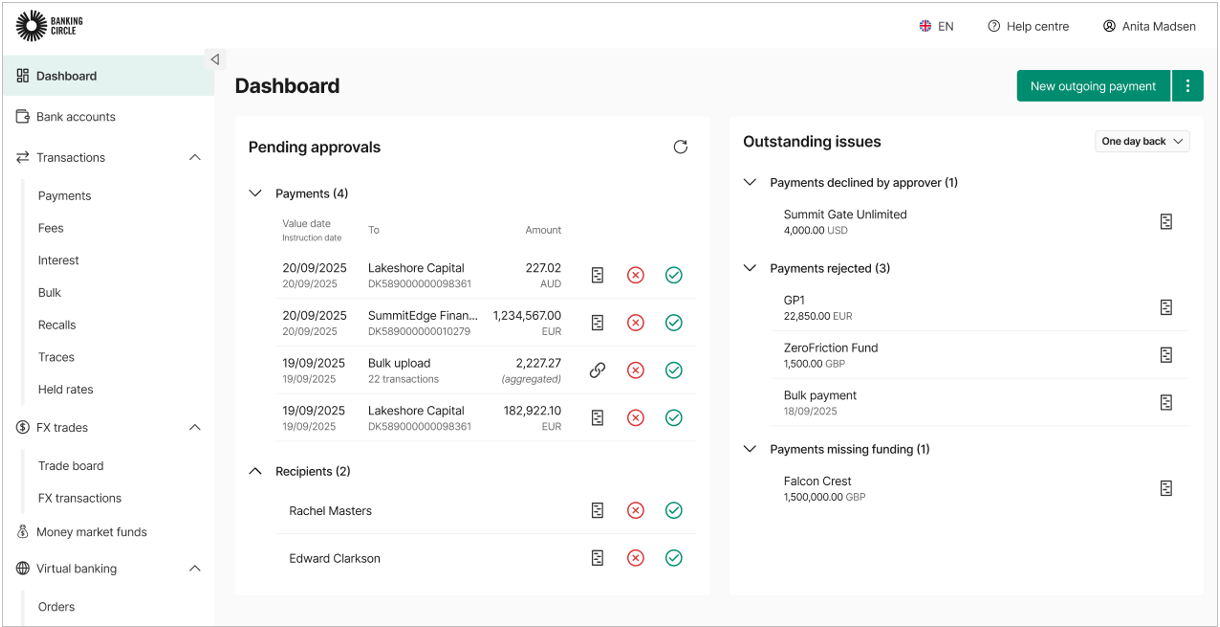
Fig 1. Dashboard view
To ensure the best experience with BC Connect, please set English as your browser language. Using a different language may result in discrepancies in date formats and reports.
Note: The BC Connect Portal is optimised for the latest versions of Google Chrome and Microsoft Edge. We provide support for the two most recent versions preceding the latest release.
For the best user experience and for your security, we recommend you to keep your browser up to date.
Navigating the Client Portal
The Client Portal offers a variety of tools to help you manage your accounts, payments, and more. Below is a brief guide to each section in the navigation menu on the left, with an overview of its purpose:
Dashboard:
The central hub where you can view pending approvals and outstanding issues at a glance. This section allows quick access to approve payments, approve access requests and monitor any unresolved items.
Bank Accounts:
Provides an overview of your linked accounts, including balances and transaction history. This section is essential for monitoring your financial positions.
Transactions:
This section enables you to manage your Payments, Fees, Interest, and more. It’s where you can initiate new payments, review fees, check interest, and monitor past transactions.
- Payments: Initiate, approve, or review payment requests. You can manage both individual and bulk payment requests here.
- Fees: View upcoming, due, and paid fees associated with your accounts.
- Interest: Track upcoming and paid interest for your accounts.
- Bulk: Process multiple payments at once by uploading bulk payment files, saving you time for high-volume transactions.
- Recalls: Initiate and manage any payment recall requests that have been made.
- Traces: Initiate payment traces and track their status through the system to ensure they are processed and received.
FX:
Execute and manage foreign currency payments and conversions directly through the portal using the individual Trade FX feature our the one-click FX Trade board.
Money Market Funds:
Money Market Funds (MMFs) are used to manage excess cash while maintaining security and flexibility. Through Banking Circle, you can access and invest in our own share class of AAAm rated MMFs, offered in collaboration with BlackRock, using your existing cash accounts with Banking Circle.
Virtual Banking:
Handle virtual accounts and related services, allowing you to manage transactions and account details more flexibly.
Recipients:
Manage your list of saved recipients for faster payment processing. You can add, edit, or delete recipient information as needed.
Reporting:
Generate detailed reports on transactions, accounts, and other financial activities. This section allows you to export ad-hoc reports and create customised schedules for your reports.
Access to Features and Products
Access to the features and products within the portal is determined by two key factors:
- Client Setup: The specific features and products available to you are based on the setup agreed upon with your Relationship Manager. Your access may vary depending on the services and products included in your agreement.
- Permissions: The permissions granted to you by your Admin will also affect the sections and functionalities you can access. Your Admin controls the roles and permissions assigned to users, which define what actions you can perform within the portal.
If you require additional access or have questions about your permissions, please contact your company's internal Admin or Relationship Manager for further assistance.
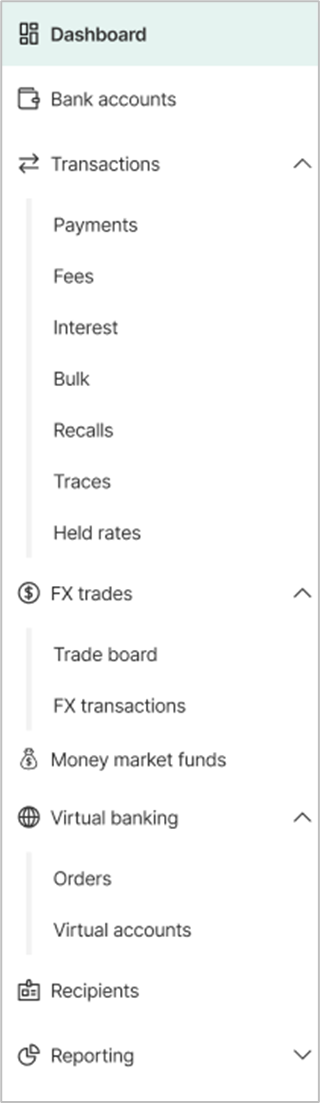
Fig 2. Navigation bar
Updated 5 days ago