Login & Authentication
This guide will help you get started with logging into the Client Portal securely.
Accessing the Client Portal requires a secure, two-step login process to protect your account. You’ll need your user ID, password, and the Twilio Authy mobile app for Strong Customer Authentication (SCA).
First-time users should ensure the Authy app is installed and set up on their mobile device.
Logging in
- Go to our Client Portal https://bankingcircleconnect.com/ on your computer
- Note that mobile is not supported
- Enter your e-mail address and password,
- Click Sign in or press enter
- Authenticate the login by clicking Continue when prompted by the Authy app on your phone or desktop
- Click "Approve" in the Authy app to complete login.
Authentication is required at every login and follows the Strong Customer Authentication (SCA) requirement under PSD2 to safeguard your account.
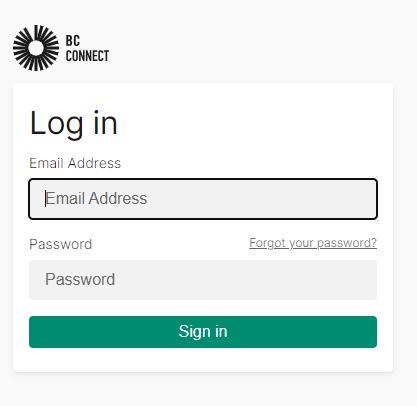
Log in with your email and password
First-time sign in
You'll receive a Welcome email with a one-time password and a guide.
Please follow the instructions in the email.
Download the mobile Twillio Authy App
- Open the Apple App Store or Google Play on your phone.
- Tap on the Search icon at the bottom right of the screen.
- In the search bar, type "Twilio Authy" and press Search an locate the Twilio Authy App.
- Find Twilio Authy in the search results. Tap on the app icon to open the app page. Download the App.
- You may need to confirm the download using your Apple ID, Google Play ID, Face ID, or Touch ID.
- Install and Open
- Follow the instructions in the email.
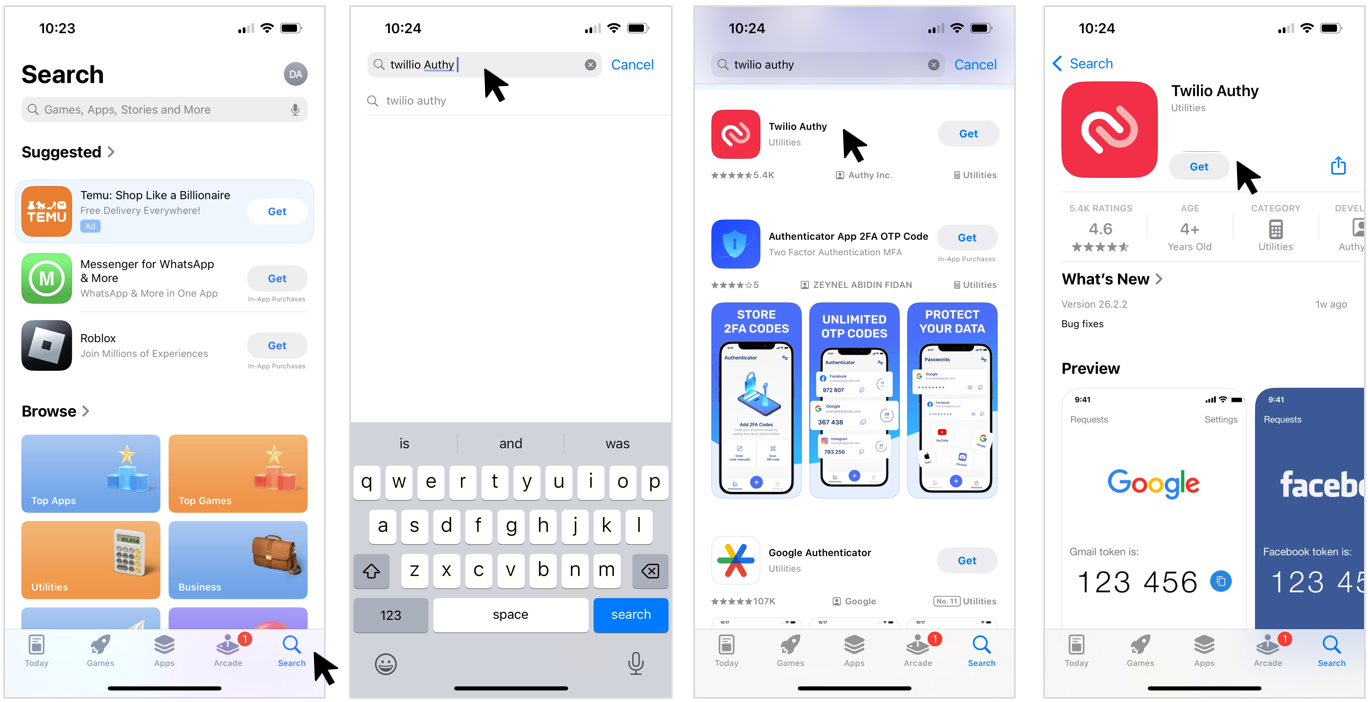
Example Apple App Store download steps
Trouble logging in?
If you experience the following error message when logging in or the first time, " Login request was declined. Make sure you have the latest version of Authy installed with app protection enabled and restart the app on your phone.",
Complete the following steps:
For iOS users:
- In the Authy app, navigate to Settings and select Security.
- Make sure that App Protection and Protect Entire App is activated.
For Android users:
- In the Authy app, navigate to Settings and select App Protection.
- Make sure that App Protection is activated.
- Once this is completed, you must restart the app.
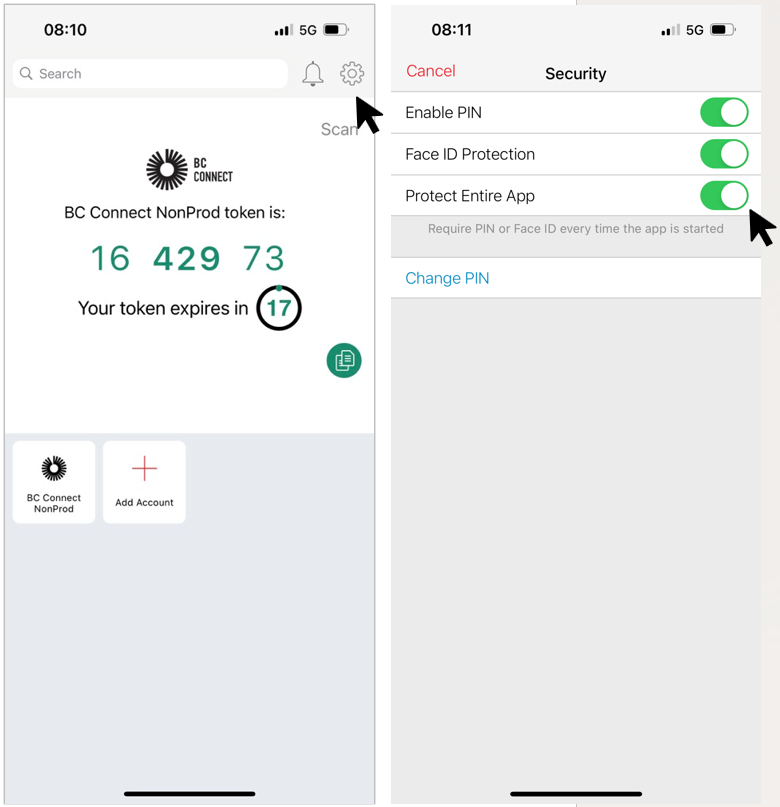
Security settings in Twillio Authy mobile app
New phone numbers for Authy
In the event that you change your mobile number, please make the Client Services team aware so that we can update it on our end.
Once the number has been updated on our end, you must also update the mobile number on the Authy app by following the below steps:
- Login to Authy
- Click Settings tab
- Click on the current number
- Input new number
- Click Change Phone.
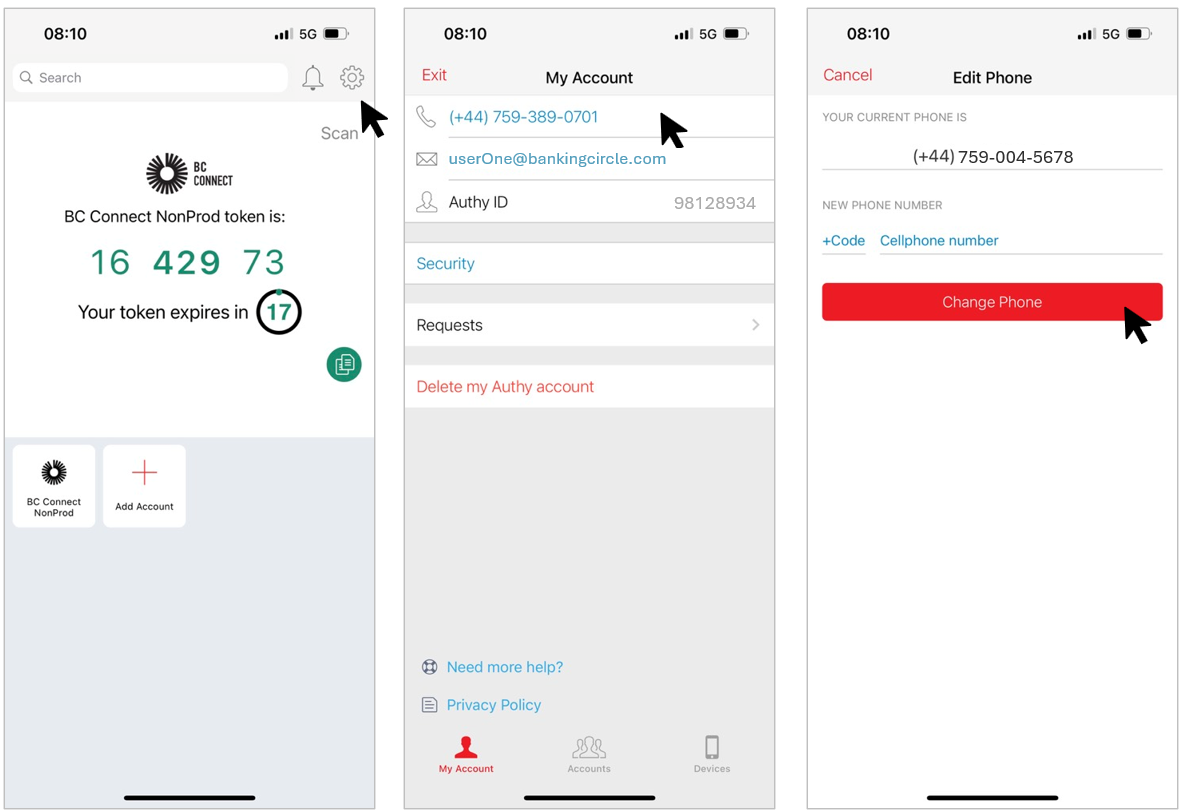
Updating your mobile number
I am unable to login into BC Connect
Sometimes a user cannot access login even after all Authy steps are completed correctly. The user can complete the below actions in such instances before escalating to Client Services:
- Try switching browsers - Google Chrome is the most compatible for our system
- If you have the link to BC Connect saved as a bookmark then please open a fresh browser and type in www.bankingcircleconnect.com
I have to enter my login details twice
You may occasionally need to go through the login process twice.
This typically happens if you're accessing the page from a bookmark or if the window has been left open for an extended period. To avoid this issue, always open a new window and manually enter the URL: https://bankingcircleconnect.com/>.
Desktop Authy app issues
If you have switched over from the Mobile Authy app onto the desktop app and face the following error message, "Login request was declined. Make sure you have the latest version of Authy installed with app protection enabled and restart the app on your phone.", then please complete the following steps:
- Go to Settings
- Make sure that the master password is enabled
- Restart Authy app and open a fresh browser window
Updated 5 days ago