FX Trade Board
This guide provides a step-by-step overview to quickly create, execute, save and edit your Quick trades to manage your FX Trade board within the BC Client Portal.
The Trade board delivers a fast, effortless way to execute your most frequent FX trades by setting up and saving your most used currency pairs. Save time by booking your FX trades with fewer clicks.
Here’s how to get started:
-
Go to the left navigation bar on your dashboard.
-
Click on FX Trade board.
-
Create a new Quick trade - Click the + Add quick trade button at the top right of your board. Select your sell and buy currency accounts, choose your default tenor (TOD, TOM, or SPOT), and give your Quick trade a name. Click Create quick trade to save it.
-
View your Quick trades - Your newly created Quick trade will appear on your Trade board. You can easily view your saved Quick trades currencies in one place for easy access.
-
Execute a Quick trade - To use Quick trades, simply enter the currency amount you wish to sell or buy. Click Get quote to see the latest bid/ask price.
-
Confirm your Trade - Once you’re happy with the quote, click Place order to confirm your trade.
Creating a Quick trade
Follow these steps to create a new Quick trade:
Step 1: Log in and navigate to FX
- Log in to the Client portal and navigate to the FX section.
- Note that your company must have access to this product. Get in touch with your Relationship Manager if you need access.
- Navigate to Trade board
- When you first use the Trade board, you will see a product overview on how to use it. If you have any saved Quick trades, you will see your Quick trades at once.
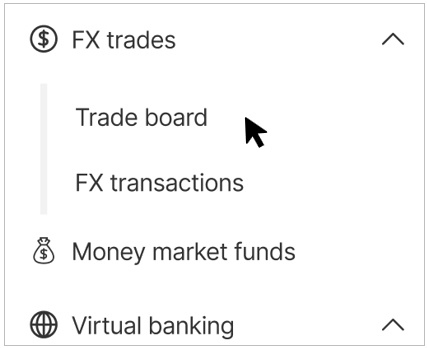
Navigation menu
- Click the + Add quick trade button.
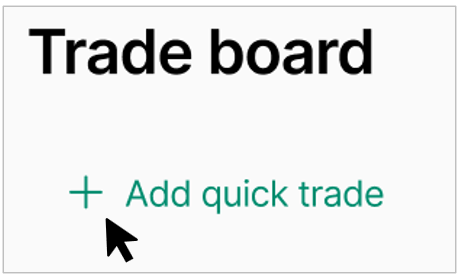
Adding a quick trade
- Once in the Quick trade form, select the sell and buy accounts, choose a default tenor (TOD, TOM, or SPOT), default rate, and give it a name.
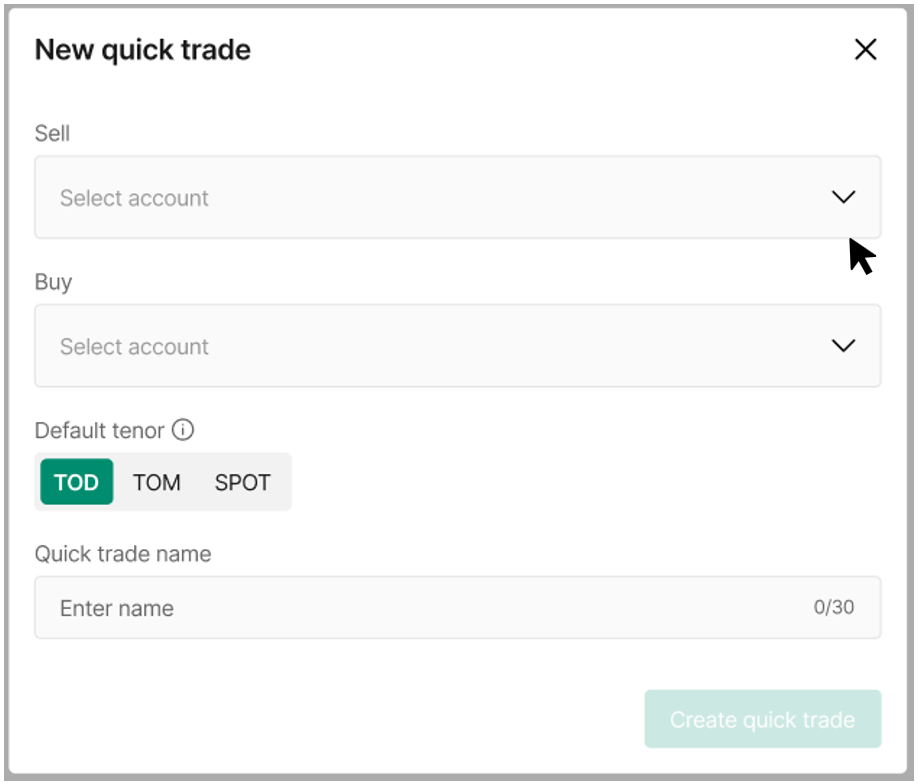
Create a quick trade empty form
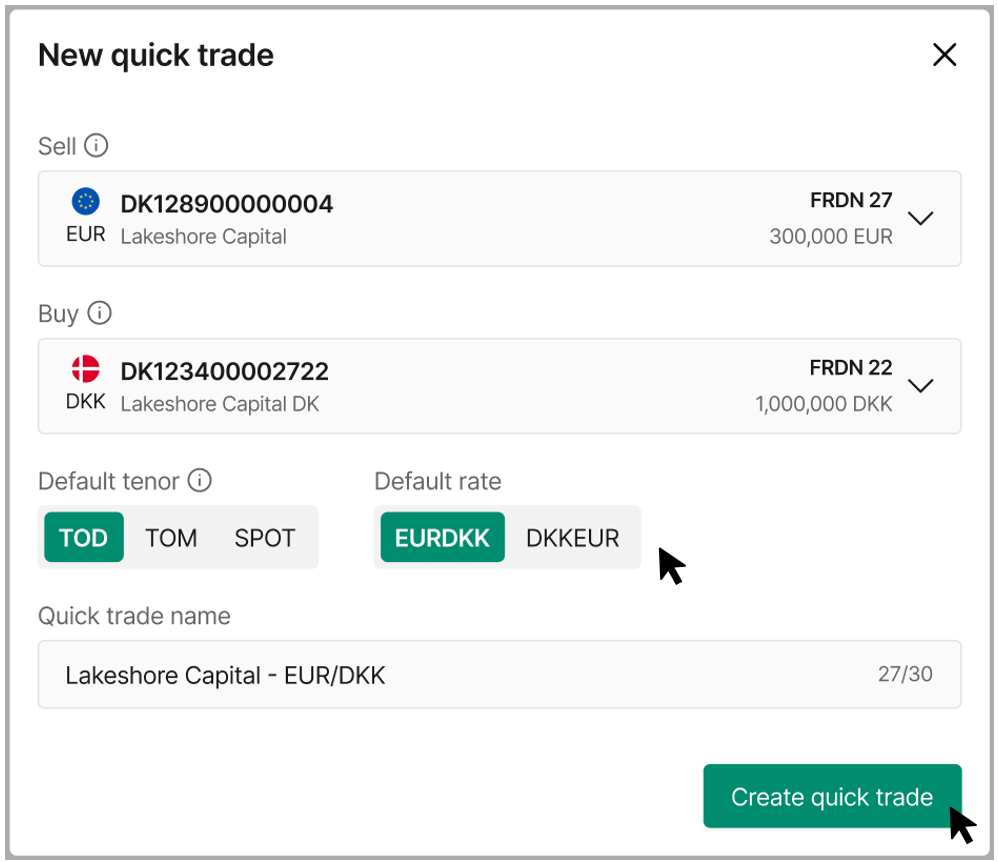
Create a quick trade form
- Your Quick trade has been created successfully, and it is ready to trade with.
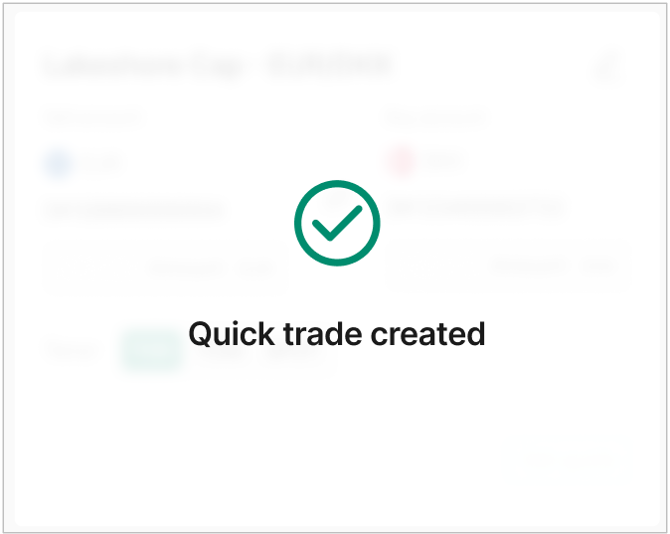
Success message
Viewing your Quick trades
Your newly created Quick trade will appear on your Trade board. You can easily see all your saved currency pairs in one place for easy access.
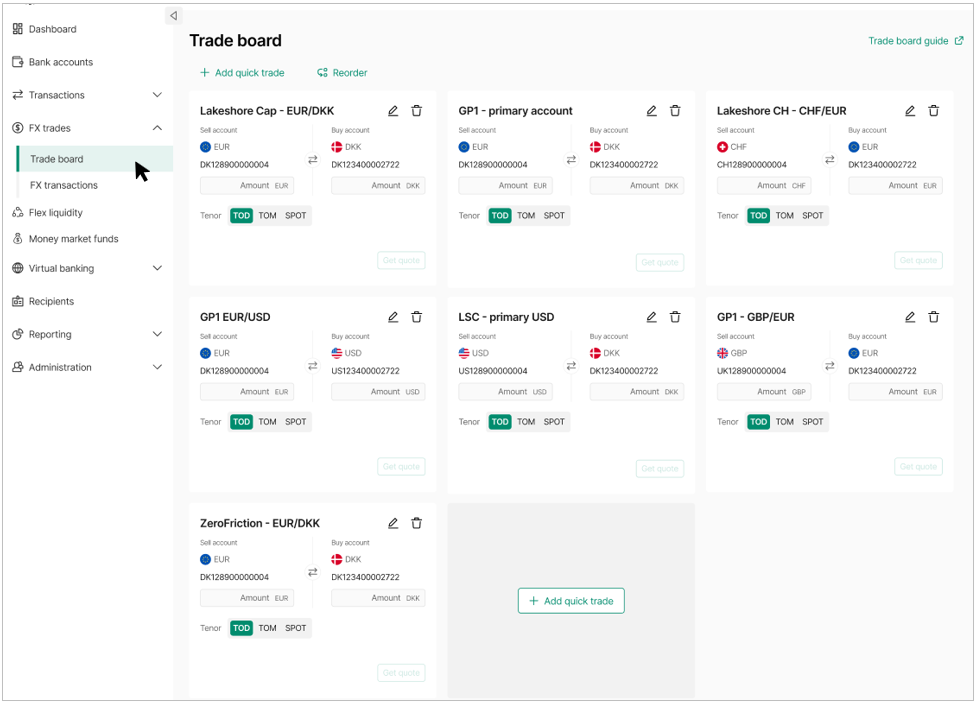
Your personalised FX Trade board
Executing a Quick trade
- To use a Quick trade, simply enter the amount you wish to sell or buy.
- Click Get quote to receive a live FX rate for your selected currencies and tenor.
- Note, you can set the tenor for an individual trade; this change applies only to the current trade and will not affect your default Quick trade settings for future trades.
- Check the quoted rate and expiry time. Click Place order to confirm your trade.
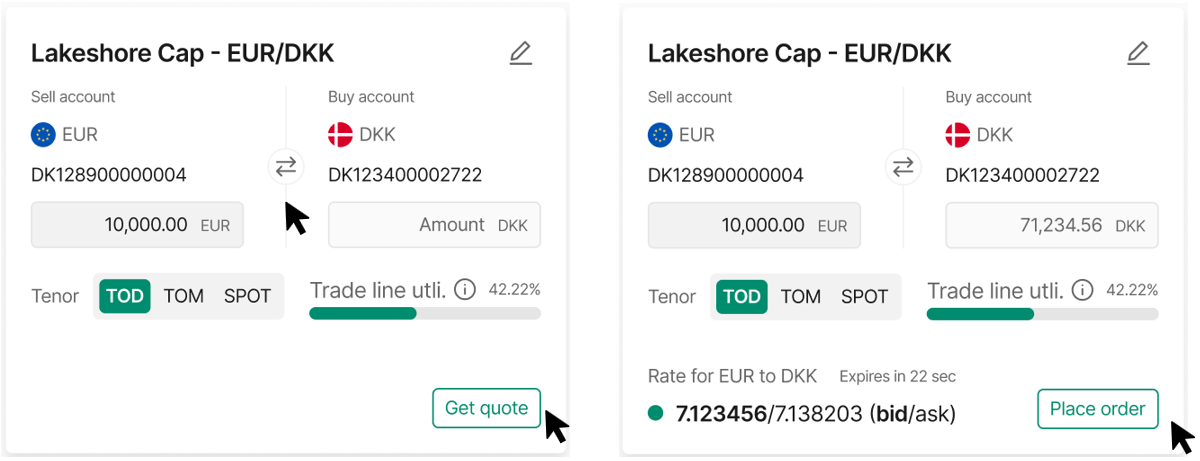
Executing a quick trade
- A confirmation message will appear once your trade is successfully executed.
- The executed trade will then be visible in your trade history as usual.

Success message
Managing your Quick trades
You can edit or remove your Quick Trades directly from the Trade Board by clicking the pencil icon on each trade card. This allows you to make changes or remove trades as needed, ensuring your trade list stays up to date.
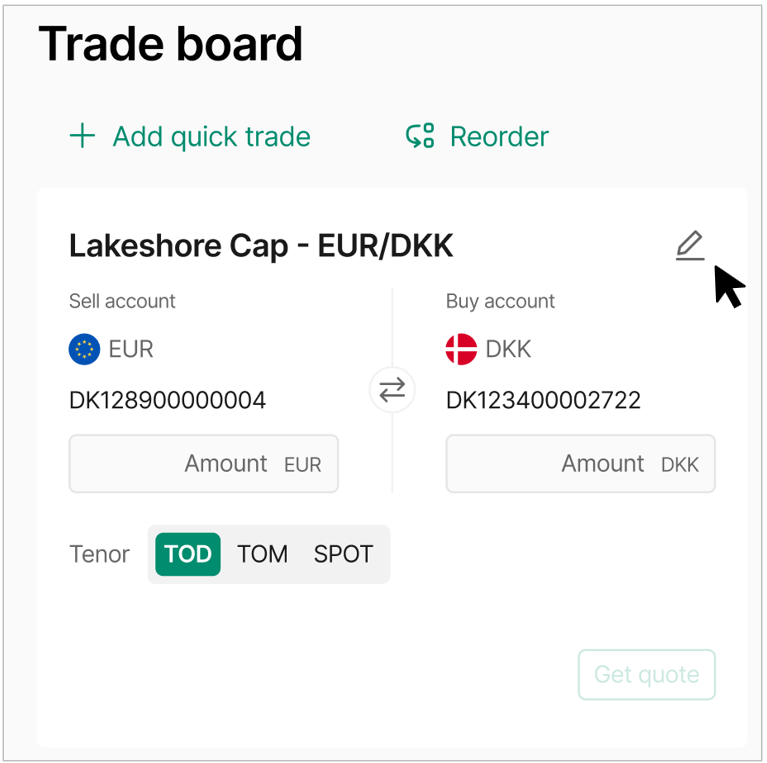
Editing a quick trade
Once on Edit mode, you can update the accounts, tenor, default rate or trade name. To remove your Quick trade, click on Remove quick trade and confirm.
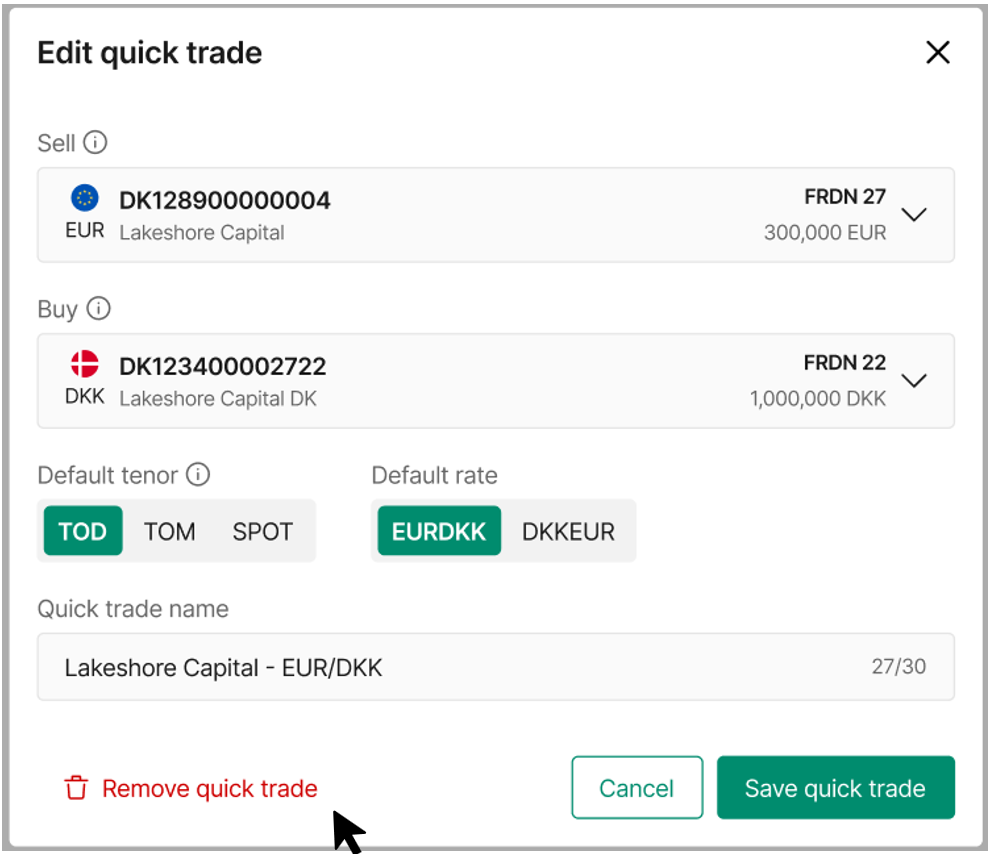
Editing or removing a quick trade
If there is an issue with an account or you no longer have access, a warning message will appear. You must update the Quick trade details before proceeding.
Simply click the Edit button to make the necessary changes e.g., select a new account, and save.
Updated 9 days ago