Account verification CoP / VoP
Account Holder Verification
Confirmation of Payee (CoP) and Verification of Payee (VoP) are regulatory requirements designed to protect individuals and businesses from payment fraud and errors in the UK and across Europe. These services verify that the payee’s name matches the recipient’s account details before a payment is authorised, providing confidence and transparency in every transaction.
You have the option to opt out of the CoP/VoP scheme by disabling Account Verification access in the Client Portal. Please note that under the IPR’s Verification of Payee regulation, you will remain responsible for the payments and must ensure compliance with the applicable requirements.
Access Requirements
Before you start, ensure you have the necessary permissions:
- Create beneficiaries with approval
- Create beneficiaries without approvals
- Account Holder Verification
If you require access, please contact your company’s admin to give you access, if your company requires access, please contact your Relationship Manager.
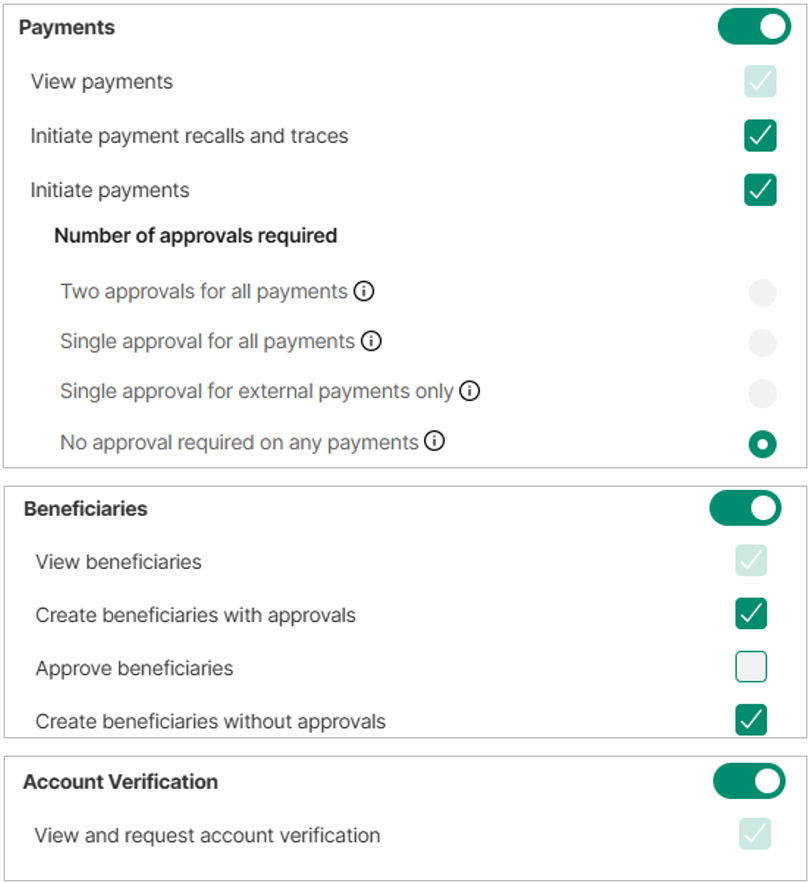
Permissions required
If you have access to Initiate payments and Account verification, you can perform CoP/VoP checks in the payment form before making an outgoing payment.
If you have access to Beneficiaries, with permission to Create beneficiaries (with or without approvals), and have access to Account verification, you can perform CoP/VoP checks when creating a new beneficiary or editing an existing one.
If you wish to opt out of CoP/VoP checks, simply deselect the Account verification permission.
Checks supported
- Confirmation of Payee (CoP): used for GBP payments via Faster Payments
- Verification of Payee (VoP): used for EUR payments via SEPA
Routing rules:
- If you provide Account Number + Sort Code (GB), the request is processed as CoP
- If you provide an IBAN (including GB-IBANs), the request is processed as VoP
Invalid or mixed combinations (e.g. IBAN + Sort Code) will result in a validation error.
Creating a New Recipient
To add a new recipient, follow these steps:
- Click the "New recipient" button in the top-right corner of the Recipients page.
- A form will appear (as shown in the screenshot). Fill in the following fields:
- Recipient group: Select the group that the recipient belongs to from the dropdown menu (e.g., ACME Industries Ltd).
- Type: Business account or Personal account
- Name: Enter the name of the recipient.
- Account: Input the recipient's IBAN or account number.
- SWIFT BIC or Sortcode: Enter the recipient’s SWIFT code or Sortcode.
- Address: Add the recipient’s address.
- Reference (optional)
- Once all the required fields are completed, click Save to create the new recipient or Verify to check the name and account number match.
- If you have the Verification of Payee role assigned to your user, you will need to verify the recipient first as part of the CoP and VoP process.
- You will receive one of four possible responses:
- Match: All details match, and the payment can proceed with confidence.
- Close match: The details are similar but not exact (e.g., a minor typo, type). Use the suggested name and account details before proceeding and/or contact the recipient to confirm.
- Not a match: The details do not match. The payer is advised to confirm the correct information with the recipient before continuing.
- Unavailable/unable to check: The check cannot be completed. The payer should verify details with the recipient before proceeding
- Verification is recommended for security, but not mandatory to create a new recipient.
- Click Save
- Strong customer authentication is required, so please follow the prompt and open the Twillio Authy app to authenticate yourself.
- If you need to cancel at any point, click the Cancel button to exit without saving the recipient.
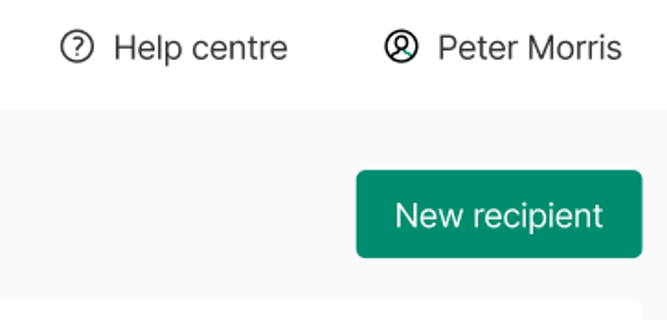
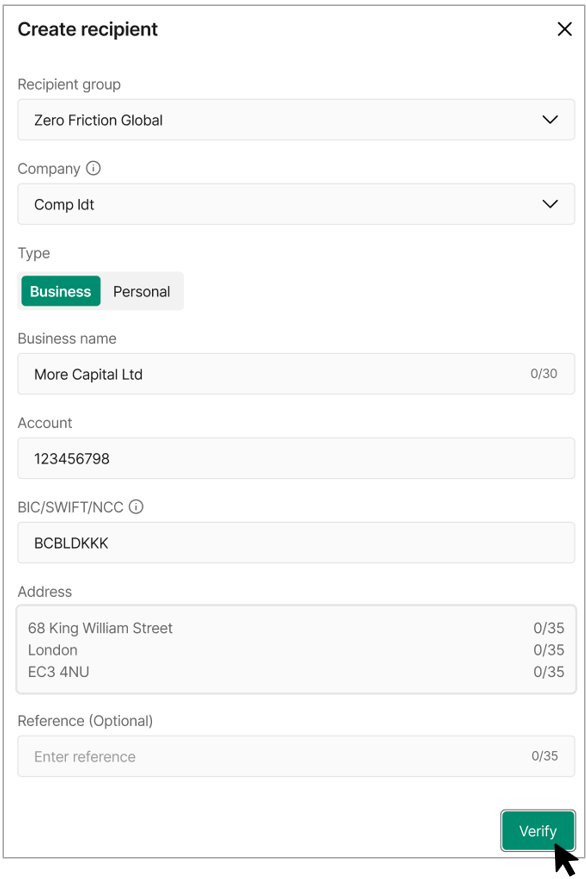
New recipient form
Editing an existing recipient
To edit a recipient, follow these steps:
- Click the three dots and click on Edit
- A form will appear (as shown in the screenshot). Update any of the following fields:
- Recipient group: Select the group that the recipient belongs to from the dropdown menu (e.g., ACME Industries Ltd).
- Type: Business account or Personal account
- Name: Enter the name of the recipient.
- Account: Input the recipient's IBAN or account number.
- SWIFT BIC or Sortcode: Enter the recipient’s SWIFT code or Sortcode.
- Address: Add the recipient’s address.
- Reference (optional)
- Once all the required fields are completed, click Save to save the new recipient or Verify to check the name and account number match before saving.
- If you have the Verification of Payee role assigned to your user, you will need to verify the recipient first as part of the CoP and VoP process.
- You will receive one of four possible responses:
- Match: All details match, and the payment can proceed with confidence.
- Close match: The details are similar but not exact (e.g., a minor typo). The payer can contact the recipient or update the details before proceeding.
- Not a match: The details are similar but not exact (e.g., a minor typo, type). Use the suggested name and account details before proceeding and/or contact the recipient to confirm.
- Unavailable/unable to check: The check cannot be completed. The payer should verify details with the recipient before proceeding
- Verification is recommended for security, but not mandatory to save your changes.
- Click Save
- Strong customer authentication is required for this, so please follow the prompt and open the Authy app to authenticate yourself.
- If you need to cancel at any point, click the Cancel button to exit without saving the recipient.
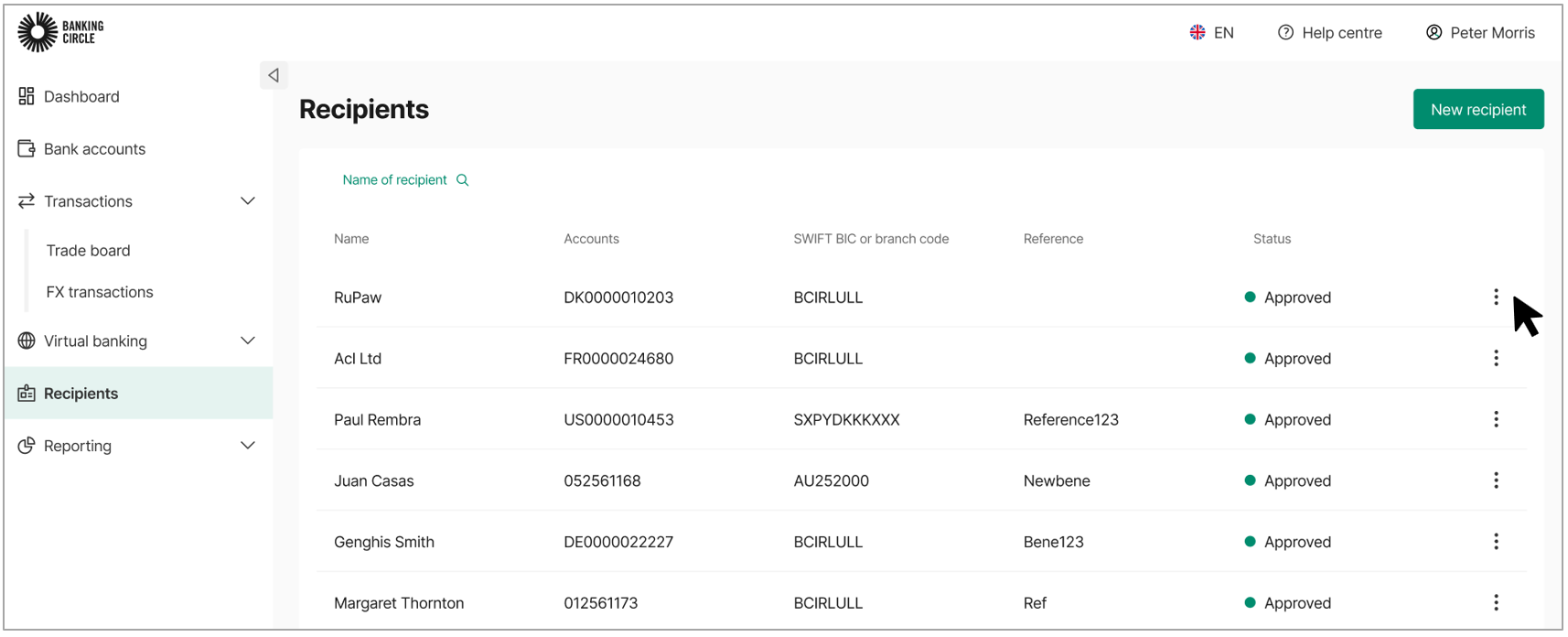
Recipients list
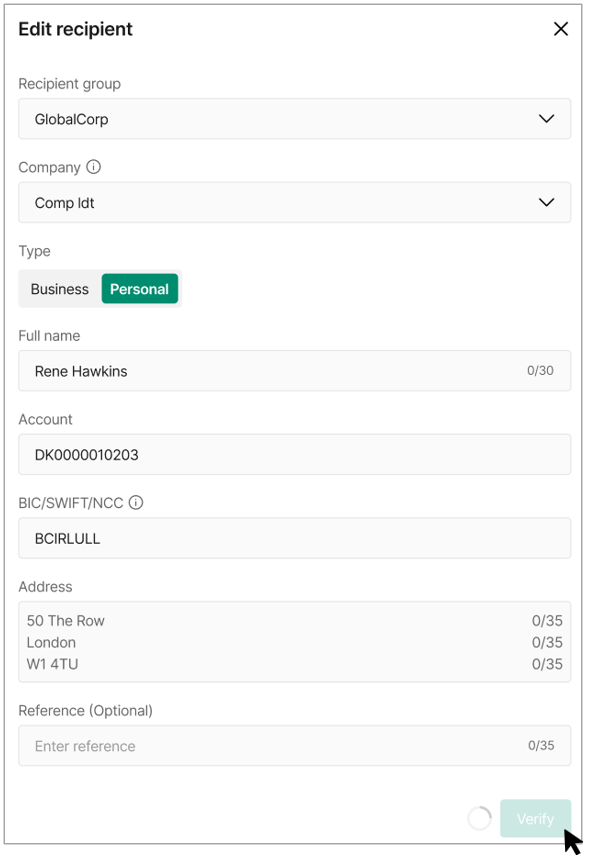
Edit recipient form
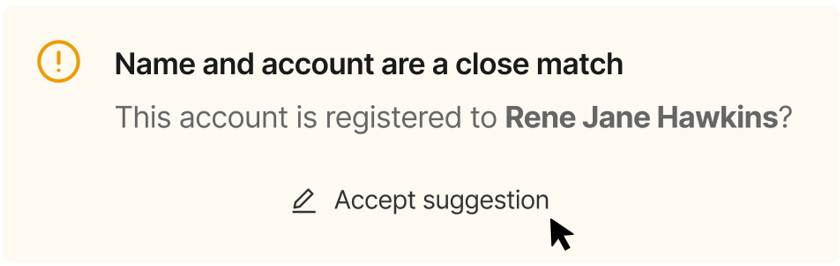
Example Close match message
Response Types
There are four main response types: 1) Match, 2) Close match, 3) No match, and 4) Not possible / Not applicable.
- Match: All details match.
- Close match: The details are similar but not exact (e.g., a small typo). The user is advised to correct the details before proceeding. To accept the suggestion, simply click on the Accept suggestion option.
- No match: The details provided do not match. The user should confirm the correct information with the recipient.
- Not possible or not applicable: The check cannot be completed. This may occur if the account details cannot be checked, the recipient’s bank is not part of the verification service, or the account has not yet been updated by the recipient’s bank. The user should verify details with the recipient before proceeding.
Messages 2.1 and 2.2 represent a Close match where the name is similar, but the account type is incorrect.
Messages 2.3 and 2.4 the name is a Match, but the account type is incorrect.
- Verification unavailable: The service cannot be reached. The user may retry multiple times.
- Verification timed out: The service did not respond after several attempts. The user should verify details with the recipient before proceeding.
Users can continue to create or save a recipient, or submit a payment, even if any of the above messages appear. However, it is the user’s responsibility to ensure the details are correct.
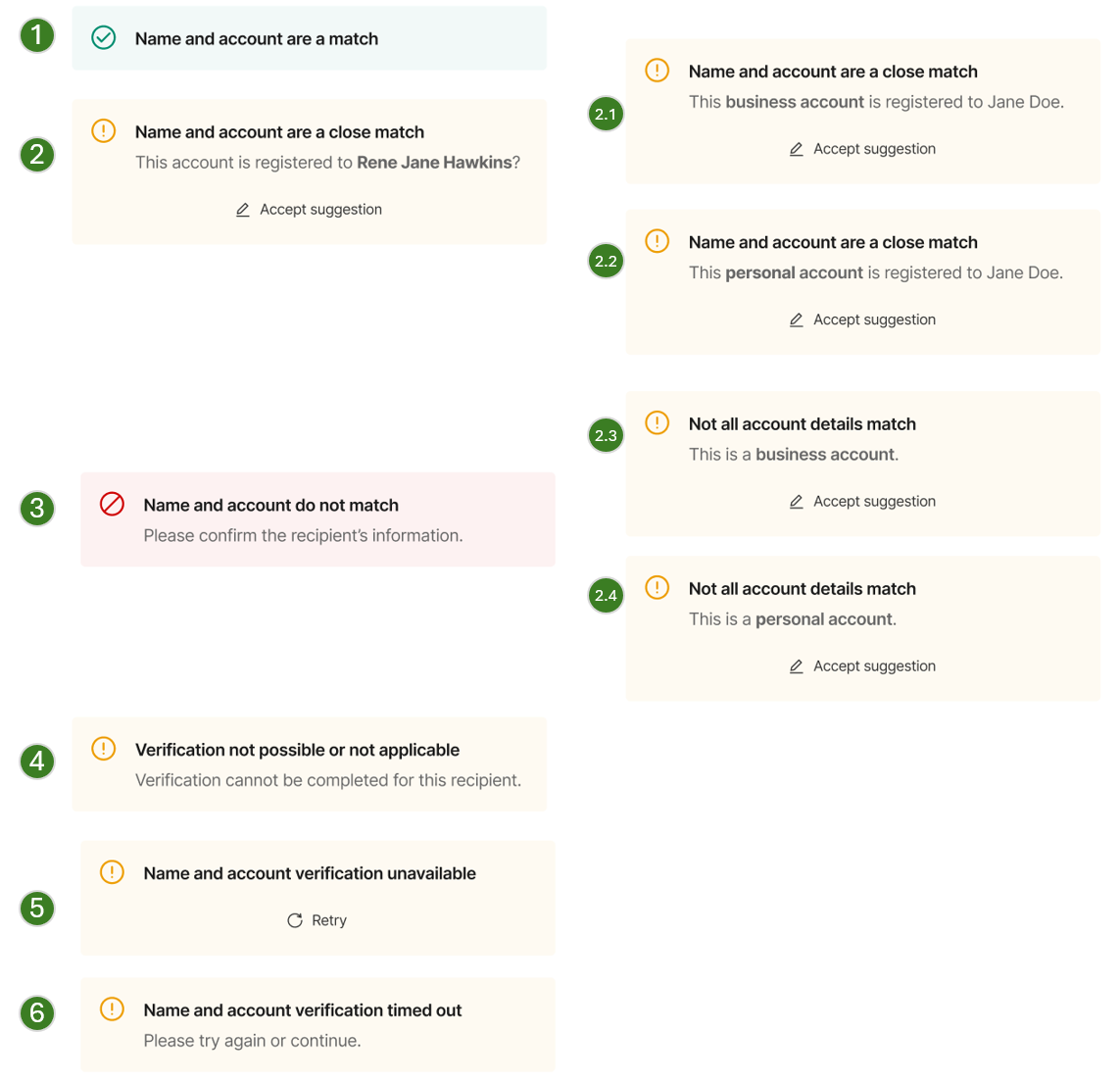
Response types
Updated 9 days ago