Closing Virtual Accounts
Virtual accounts can be closed by users who have permission to ‘Order and update virtual accounts’. This article describes how to close virtual accounts via the Client Portal.
You can close your Virtual Accounts through our BCC portal in two ways:
- By closing a single account, or
- By providing a list of accounts to close in bulk using a CSV file.
For each account, you must provide the Virtual Account number and a closure reason.
The closure reasons are as follows:
- C01 - Merchant has been off-boarded
- C02 - Due to AML/risk appetite/fraud reasons
- C03 - Close account merchant not off boarded
The Virtual Accounts are closed after a 15-minute delay to allow handling of pending payments. Additionally, closures are paused between 18:40 CET and 20:55 CET
Accounts closures are finalWhen a Virtual Account is closed, it applies to all associated currencies. Partial closure of specific currencies is not supported. This action is irreversible, the account cannot be reopened after closure.
Closing a Single Virtual Account
Before you start, ensure that you have been assigned the ‘Order and update virtual accounts’ permission. You can initiate a virtual account closure from the Virtual accounts section.
- Go to the Virtual Accounts section.
- Identify the account you wish to close.
- Click on the three-dots at the end of the row for the account you want to close to display the menu.
- In the menu that pops up, click on the ‘Close Virtual Account’ option (see Fig. 1).
- Confirm the account details and select the closure reason from the dropdown (see Fig. 2).
- A success confirmation message will appear if the request is successfully received (see Fig. 3).
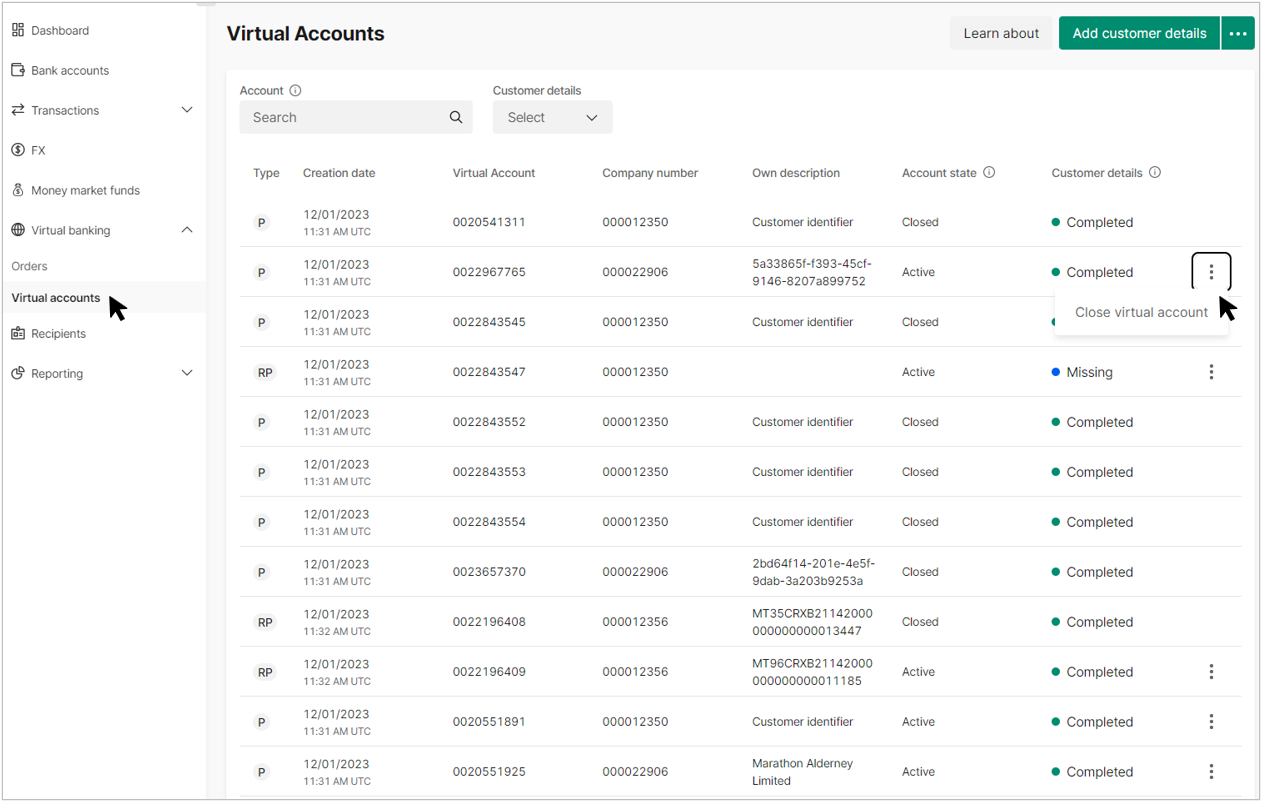
Fig 1. Single account closure

Fig 2. Close virtual account reason
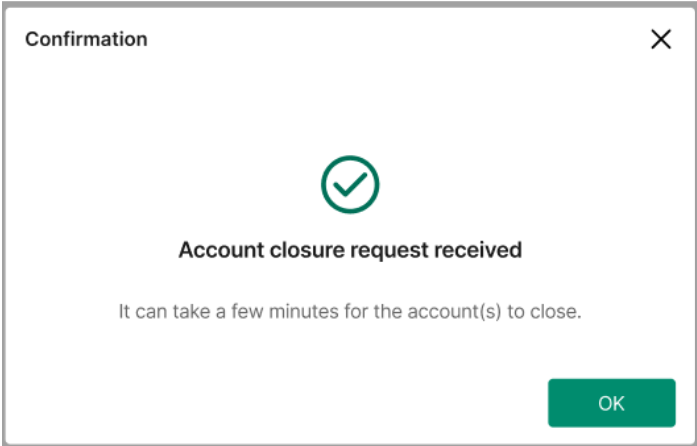
Fig 3. Success confirmation message
Closing Virtual accounts in bulk
You can close multiple accounts using the ‘Close Virtual Accounts in Bulk’ option as described below:
- In the Virtual Accounts section, click on the three dots in the top right corner of the screen.
- Select the ‘Close Virtual Accounts in Bulk’ option (see Fig. 4).
- Choose a CSV file to upload (see Fig. 5).
- Double check you have selected the correct file, and upload the file by pressing 'Submit
- A success confirmation message will appear if the file is in the correct format and no validation errors are present (see Fig. 6).
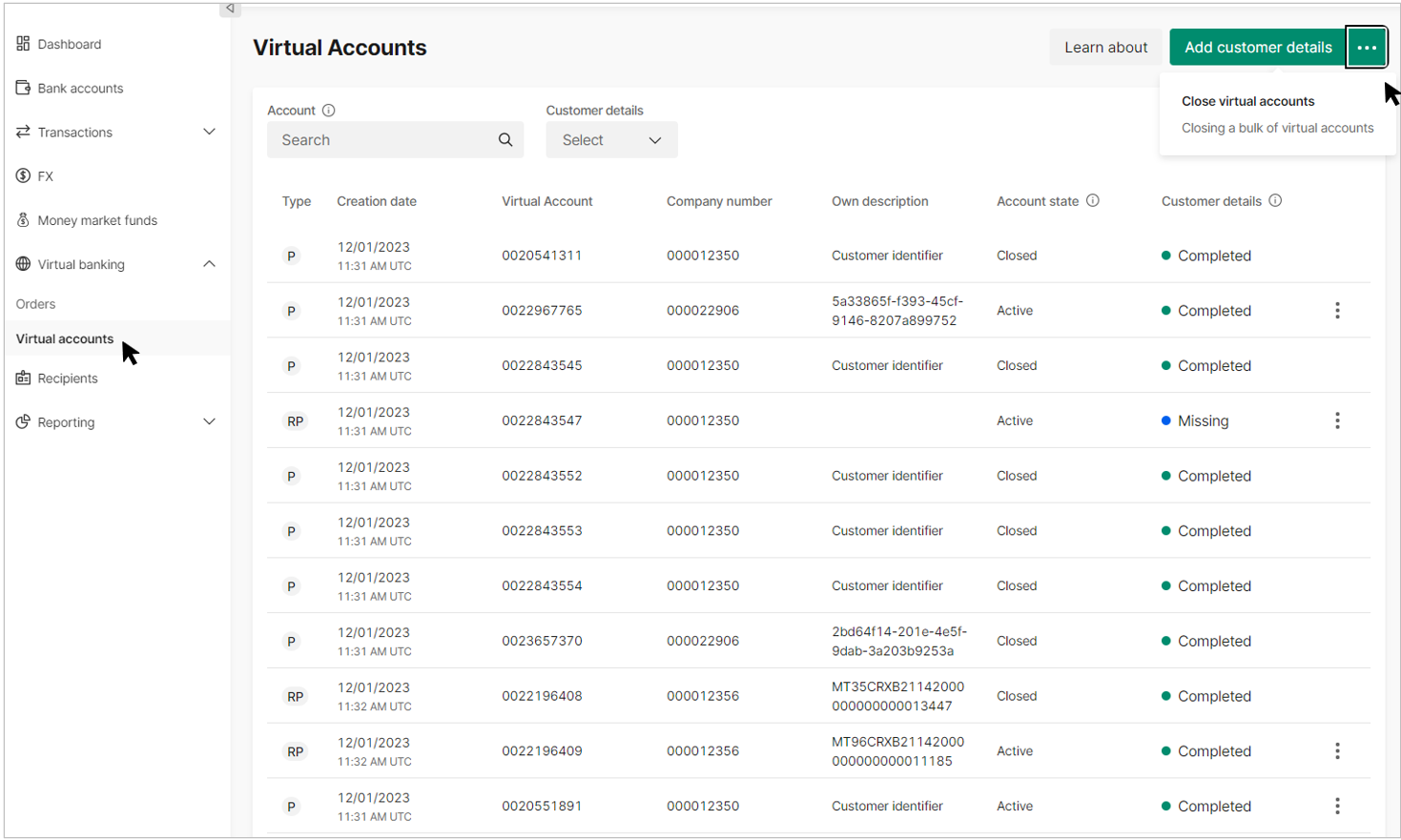
Fig 4. Close virtual accounts in bulk
Account Status: Accounts may still appear as 'Active' while the closure request is in progress. It may take a few minutes for the request to be processed, after which the account will appear as 'Closed'.
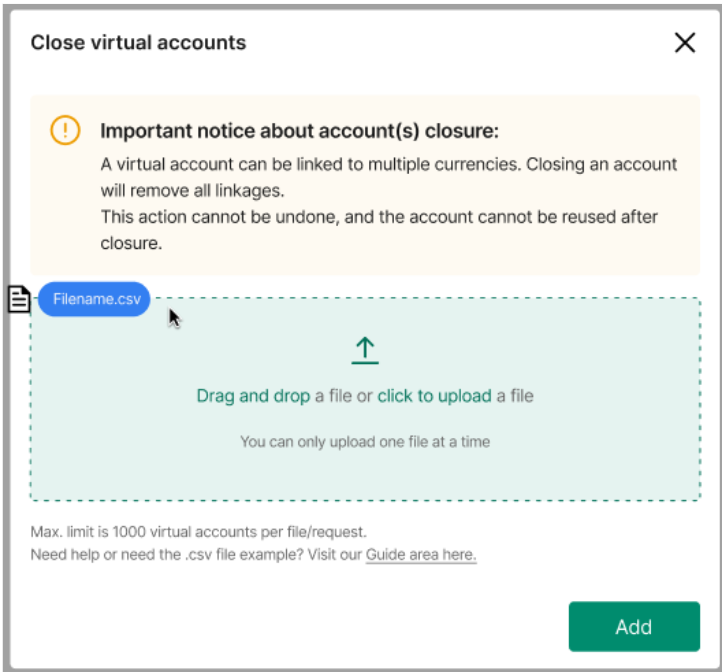
Fig 5. Upload file

Fig 6. Success confirmation message
CSV file example
The headers are mandatory and must be provided as shown in the example.

There is a limit of 1,000 Virtual Accounts per close request.
Once the closure request is submitted, it goes into processing. In most cases, the closure process is completed within a few minutes. You can track the progress by viewing the closure status in the portal.
Immediately after the request, the closure status will be marked as pending. When the process is completed, the status will change to processed. If any errors occur, the status will be failed, and you should contact our Client Services team for assistance.
When the closure status changes to processed, the Virtual Account will be closed and will appear as Closed.
Updated 14 days ago