Direct Debit Rejections
We have introduced an easily accessible and efficient self-serve process for managing SEPA Direct Debit Rejections and Refunds. This new feature offers a faster and more streamlined approach, replacing the need for manual requests.
The self-service option can be accessed through our portal in the Payments section, with a clear, step-by-step process to ensure smooth handling of transactions.
Currently, the 'Reject' action in the portal covers both what is defined as Rejection and Refund by the EPC (European Payments Council).
Additionally, API integration is available. Clients can reject Direct Debits using our newly designed API endpoint: POST api/v1/payments/invoke. This integration offers greater control over transactions and streamlines the rejection and return process.
Before you reject a SEPA Direct Debit, please note the following:
- You can reject a SEPA Direct Debit before the collection date.
- You can request a refund of a Direct Debit after the collection date, up to 8 weeks.
- It is not possible to reject and/or request a refund for the same Direct Debit more than once.
- After submitting a rejection or refund request, you will receive a confirmation message indicating that your request has been sent.
Note: For refund requests beyond 8 weeks and up to 13 months, you will need to contact the Client Services team. We only return unauthorised payments resulting from the following reasons:
- No mandate was ever given to that creditor (wrong person / wrong account).
- The mandate was cancelled or revoked by the debtor before the collection date.
- The mandate expired under the scheme or bank rules (e.g. long inactivity) when the debit was presented.
- The mandate details don’t match what was debited (wrong IBAN, wrong creditor, wrong CID/UMR, or mandate not signed as required).
- The debtor did not authorise this creditor to collect by SDD at all (fraud / forged mandate).
Requesting a SEPA Direct Debit Rejection
To access this feature:
- Go to the left navigation bar on your dashboard.
- Click on Payments (See Fig 1)

Fig 1. Payments section
How to request a Direct Debit rejection
- Identify the SEPA Direct Debit you want to reject.
- Click on the three dots at the end of the row for the selected Direct Debit.
- In the menu that appears, click “Reject Direct Debit” (See Fig. 2).
- Review the payment details and confirm the rejection when prompted (See Fig. 3).
- Once the request is submitted, a success message will appear (See Fig. 4).
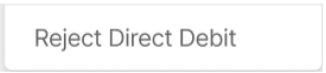
Fig 2. Three dots menu and option to Reject a Direct Debit
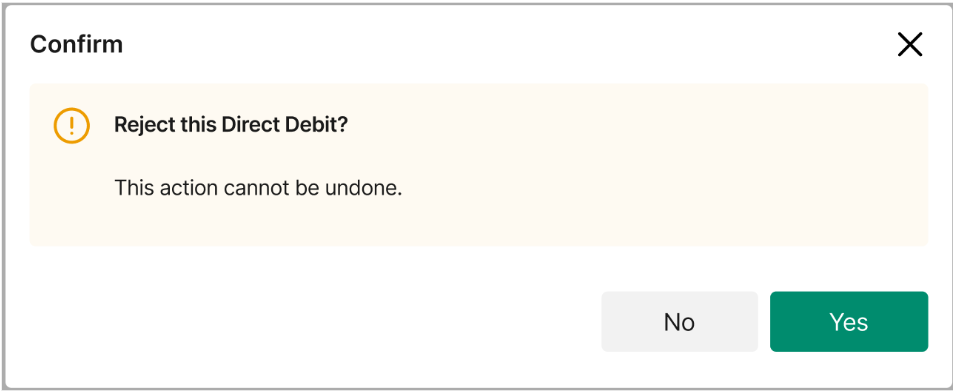
Fig 3. Confirm rejection
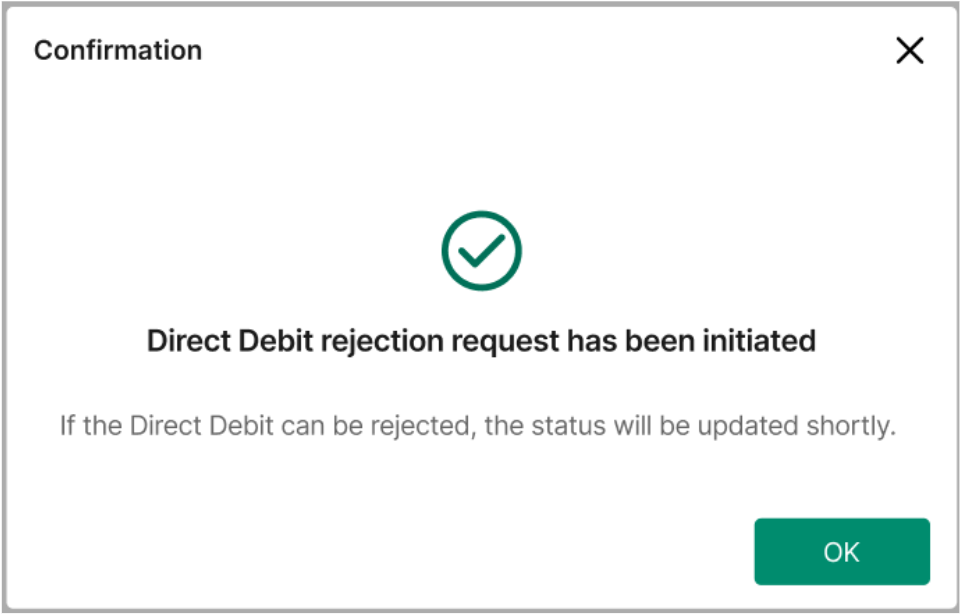
Fig 4. Success message
If the Direct Debit cannot be rejected, the option will be disabled. Clicking on it will display a message explaining why the rejection cannot be requested. (See Fig 5)
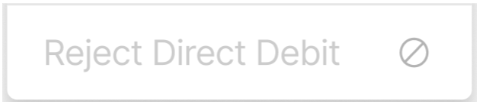
Fig 5. Rejection cannot be requested
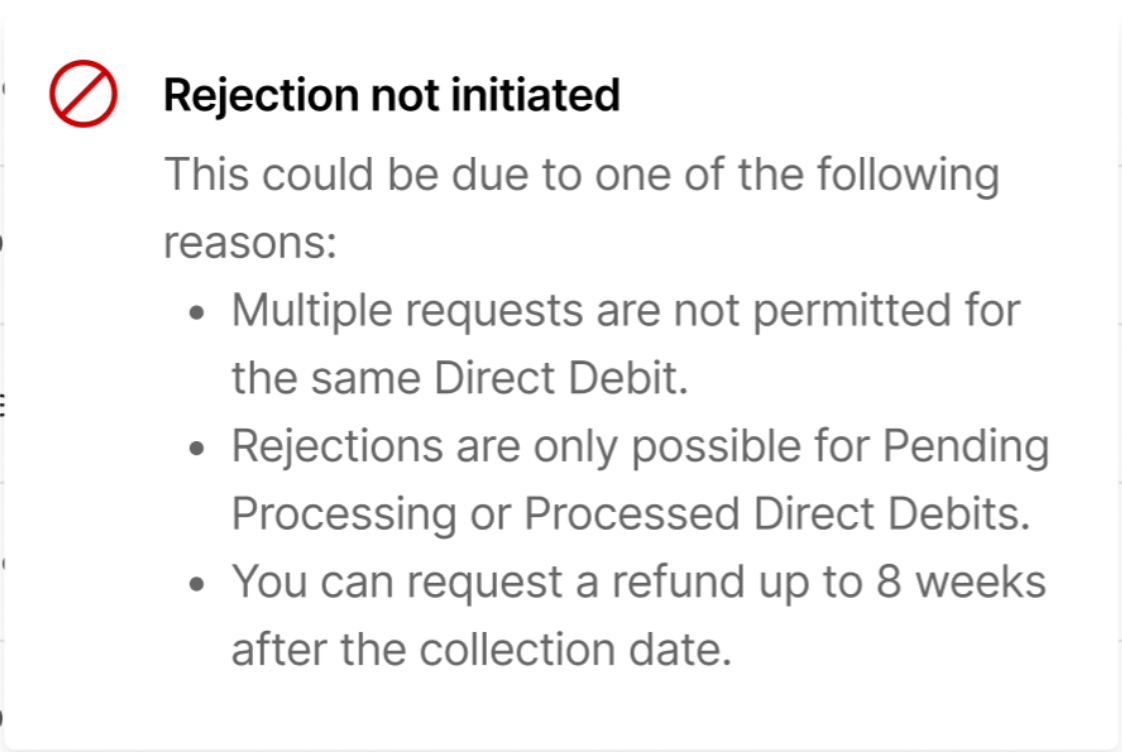
Fig 4. Rejection cannot be initiated
Updated about 2 hours ago