Account verification CoP / VoP
Account holder verification
Confirmation of Payee (CoP) and Verification of Payee (VoP) are regulatory requirements designed to protect individuals and businesses from payment fraud and errors in the UK and across Europe. These services verify that the payee’s name matches the recipient’s account details before a payment is authorised, providing confidence and transparency in every transaction.
You have the option to opt out of the CoP/VoP scheme by disabling Account Verification access in the Client Portal. Please note that under the IPR’s Verification of Payee regulation, you will remain responsible for the payments and must ensure compliance with the applicable requirements.
Access Requirements
Before you start, ensure you have the necessary permissions:
- Initiate payments
- Account Holder Verification
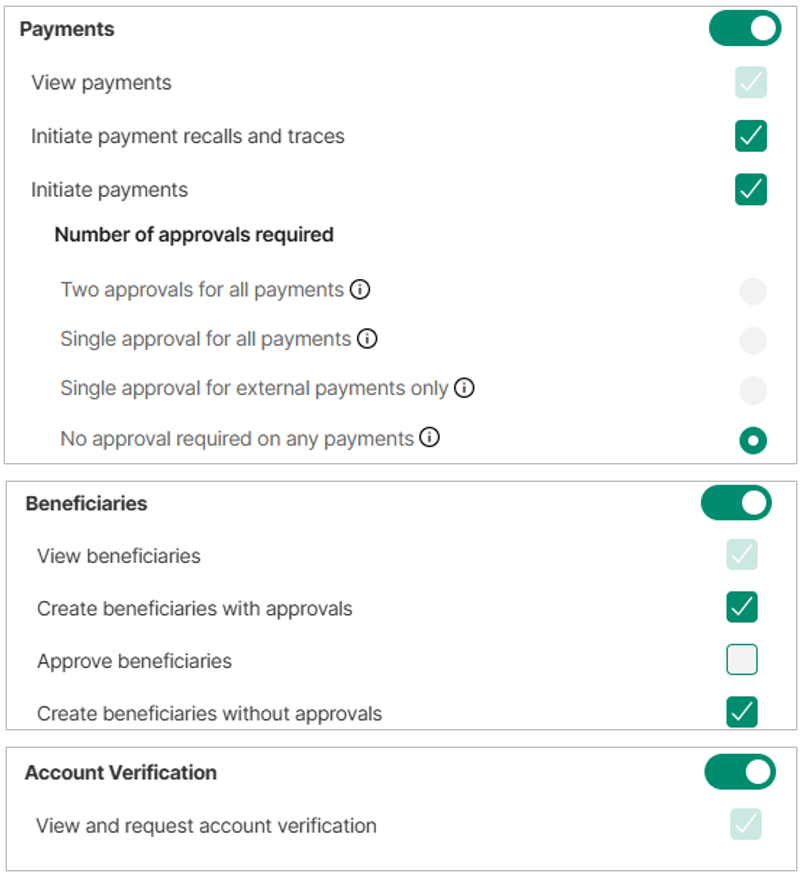
Access requirements
If you have access to Initiate payments and Account verification, you can perform CoP/VoP checks in the payment form before making an outgoing payment.
If you have access to Beneficiaries, with permission to Create beneficiaries (with or without approvals), and have access to Account verification, you can perform CoP/VoP checks when creating a new beneficiary or editing an existing one.
Key points:
- CoP is mandatory in the UK, checking account name, sort code, and account number before domestic payments are sent.
- VoP is required across the EU from October 2025, ensuring payee name and IBAN match for Euro payments and shifting liability for errors onto payment service providers.
- Both help reduce misdirected payments, combat authorised push payment (APP) fraud, and increase trust in digital payment systems.
- If you have the Verification of Payee role assigned to your user, you will need to verify the recipient before making a payment as part of the CoP and VoP process.
Checks supported
- Confirmation of Payee (CoP): used for GBP payments via Faster Payments
- Verification of Payee (VoP): used for EUR payments via SEPA
Routing rules:
- If you provide Account Number + Sort Code (GB), the request is processed as CoP
- If you provide an IBAN (including GB-IBANs), the request is processed as VoP
Invalid or mixed combinations (e.g. IBAN + Sort Code) will result in a validation error.
Initiate an outgoing payment with account holder verification to a new recipient
- Open the outgoing payment form by clicking "New outgoing payment"
- Fill in the payment details including the new recipient information including the following fields:
- Type: Business account or Personal account
- Name: Enter the name of the recipient.
- Address: Add the recipient’s address.
- Account: Input the recipient's account number or IBAN
- Click on Verify, you will receive one of four possible responses:
- Match: All details match, and the payment can proceed with confidence.
- Close match: The details are similar but not exact (e.g., a minor typo, type). Use the suggested name and account details before proceeding and/or contact the recipient to confirm.
- Not a match: The details do not match. The payer is advised to confirm the correct information with the recipient before continuing.
- Unavailable/unable to check: The check cannot be completed. The payer should verify details with the recipient before proceeding.
- Click Submit to initiate the payment
- You will be asked to complete SCA and approve the payment using the Twillio Authy app.
- Depending on your setup, the payment might need to be approved by a colleague of yours.
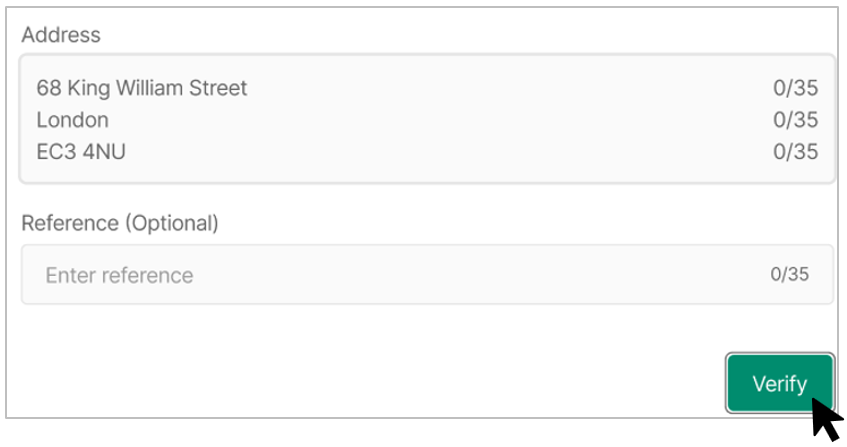
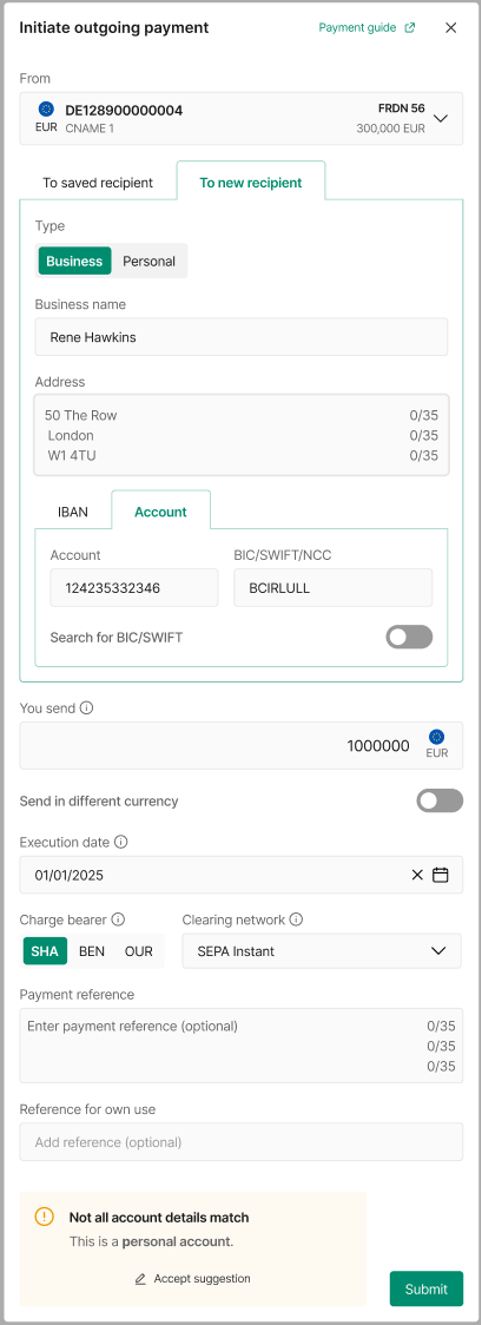
Outgoing payment to a new recipient
Initiate an outgoing payment with account holder verification to a saved recipient
- Click New outgoing payment to open the payment form.
- Complete all payment details, including the recipient’s information.
- If the recipient hasn’t been verified before, you’ll be prompted to verify their details.
- Verification is mandatory before you can submit a payment.
- If you have permission to create/edit recipients, click the ‘Update and verify’ option to open the recipient form and verify the recipient before submitting the payment.
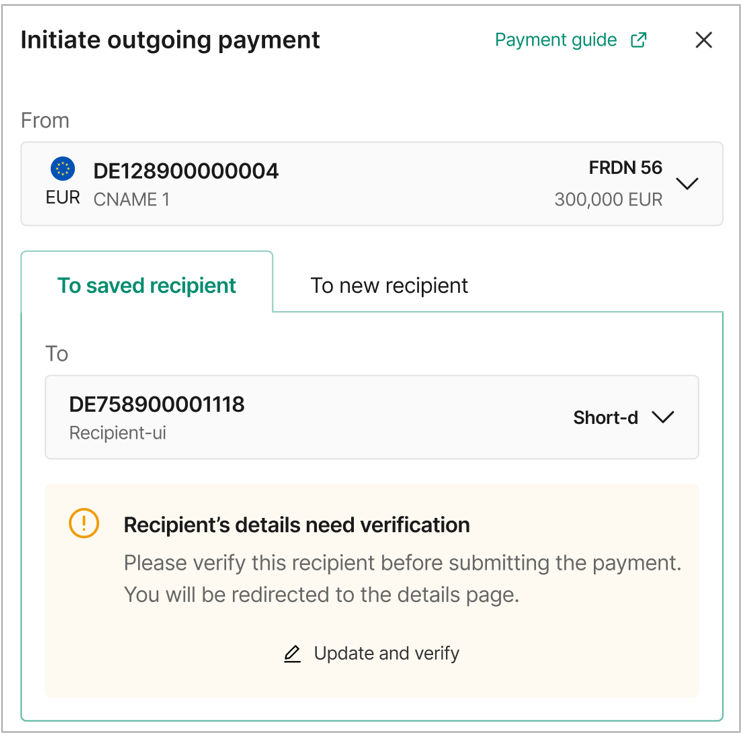
Saved recipient details require verification 1
- If you cannot create/edit recipients, you’ll see a reminder that verification is needed.
- In this case, contact a user within your company with the required role to update and verify the recipient.
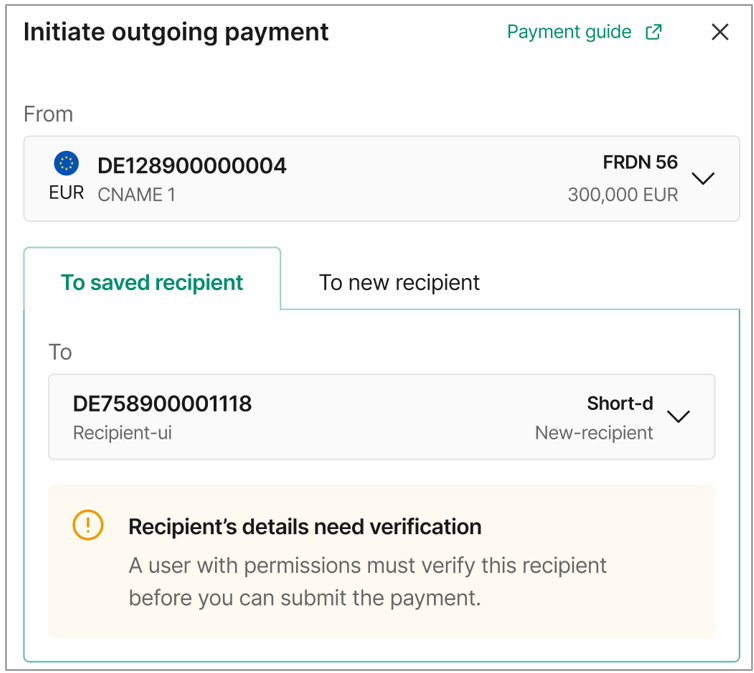
Saved recipient details require verification 2
Response Types
There are four main response types: 1) Match, 2) Close match, 3) No match, and 4) Not possible / Not applicable.
- Match: All details match.
- Close match: The details are similar but not exact (e.g., a small typo). The user is advised to correct the details before proceeding. To accept the suggestion, simply click on the Accept suggestion option.
- No match: The details provided do not match. The user should confirm the correct information with the recipient.
- Not possible or not applicable: The check cannot be completed. This may occur if the account details cannot be checked, the recipient’s bank is not part of the verification service, or the account has not yet been updated by the recipient’s bank. The user should verify details with the recipient before proceeding.
Messages 2.1 and 2.2 represent a Close match where the name is similar, but the account type is incorrect.
Messages 2.3 and 2.4 the name is a Match, but the account type is incorrect.
- Verification unavailable: The service cannot be reached. The user may retry multiple times.
- Verification timed out: The service did not respond after several attempts. The user should verify details with the recipient before proceeding.
Users can continue to create or save a recipient, or submit a payment, even if any of the above messages appear. However, it is the user’s responsibility to ensure the details are correct.
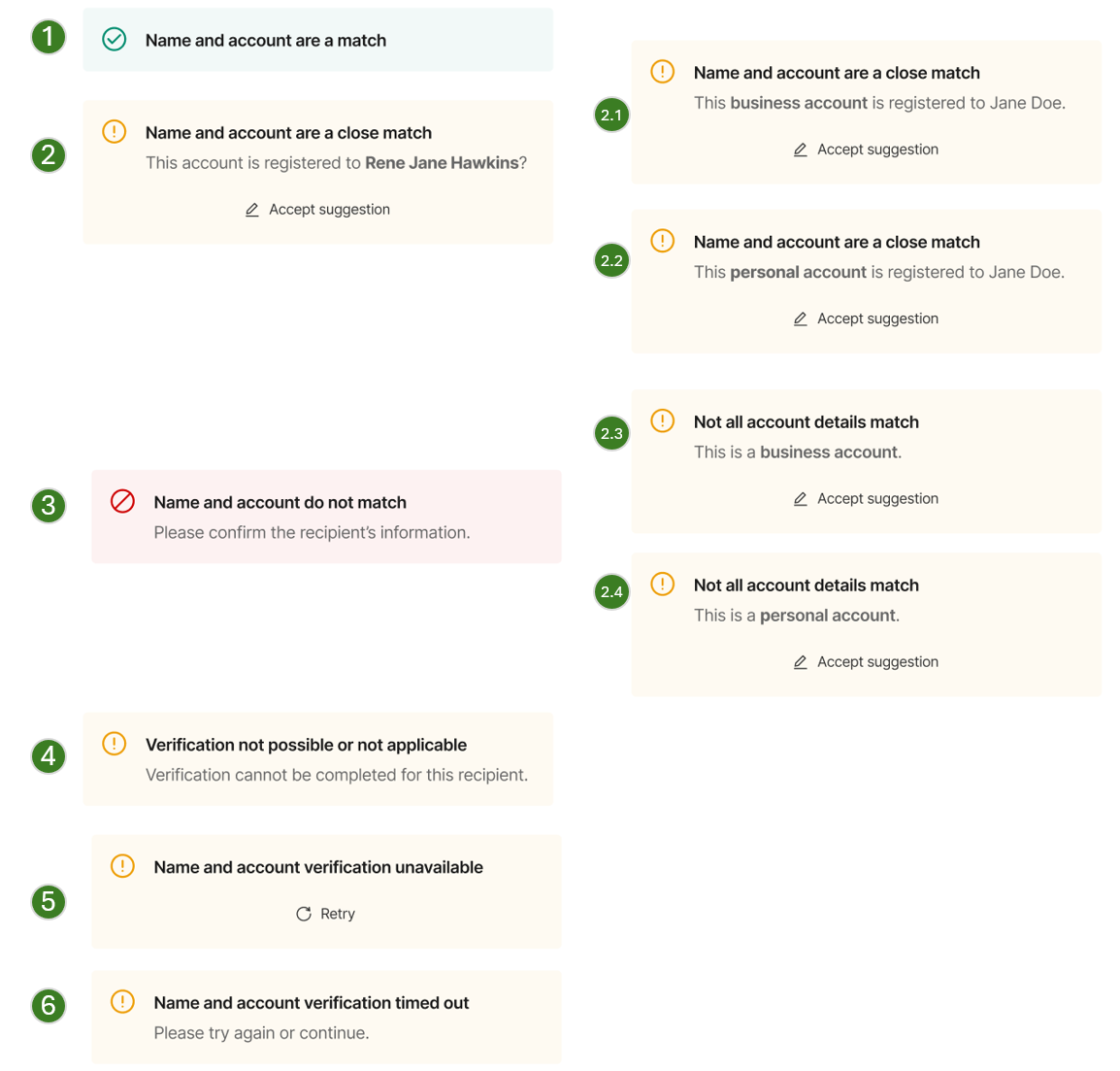
Response types
Updated 9 days ago