Payment recalls
Occasionally, you might make a payment and then realise the payment information is wrong. For example, you might have paid the wrong person, or entered the wrong amount.
If the payment has already been processed, it is still possible in some cases to recall it and get your money back.
This article describes how to recall a payment via the Client Portal, and to check its status.
To understand how recalls work more generally, and how to initiate recalls via the API, refer to the recall a payment article.
Initiating a recall through the Client Portal
Before you start, ensure that you have been assigned the 'Initiate recall' permission. You can initiate a recall either from the list of payments or from the recall section directly.
Initiating a recall from the list of Payments:

Fig. 1 - Initiate recall from the list of payments
From the list of Payments section:
- Identify a payment to recall (fig. 1)
- Click on the three-dots at the end of the row for the payment you'd like to recall
- In the menu that pops up, click 'Initiate recall'
- A form pops up, where you need to select a reason for recalling the payment (Fig. 2, below left)
- Double check the payment details, and submit it by pressing 'Initiate recall'
- You will then be prompted to validate the recall request using the Authy app. Once confirmed, a success message appear (Fig. 2, below right).
- The recall will now appear in the Recalls section
You can also initiate a recall directly from the Recalls sectionIn the Recalls section, click the 'Initiate recall' button on the top right. The Recalls form will pop up, and you will need to enter the payment ID and a reason. The rest of the flow is the same as described above.
Fig. 2 - Fill out the recall form and success message
Checking the status of a recall
Once you have requested a recall, the request will appear in the Recalls section, alongside any other recall requests made in the last 6 months.
Here, you can see the Recall reason, Status of the request and the Status reason.
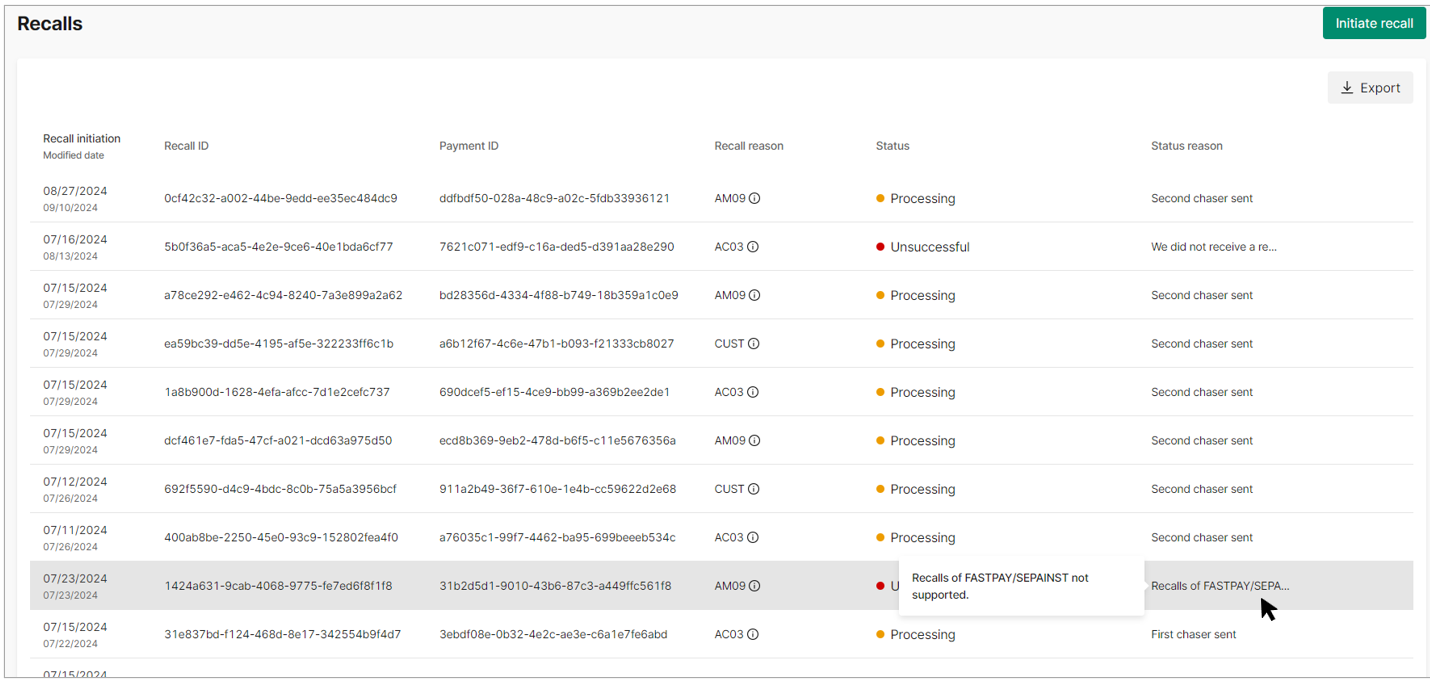
Clicking on the row will show you details about the recall (Fig. 3 below):
- Information about the recall request: the status of the recall, when it was requested, and the reason why
- Details of the payment being recalled
- If the recall is successful, the details of the incoming payment will also be displayed
To better understand the lifecycle of a recall, refer to the article on Payment recalls.
Cancelling a recallIt is not currently possible to cancel a recall via the Client Portal or the API. To cancel it, contact Client Services
Fig. 3 - Recall details
Updated 5 days ago