Closing Virtual accounts
This guide describes how to close Virtual Accounts through BC Connect. Closure of a Virtual Account will always include a closure reason. Each closure reason consists of a reason code and a description.
These are the available closure reasons:
- C01 (Merchant has been off-boarded)
- C02 (Due to AML/risk appetite/fraud reasons)
- C03 (Client request (merchant not being offboarded))
Closure is available through both API and UI.
API
Closing your Virtual Accounts through our API is possible in two different ways. You can provide the Virtual Accounts you wish to close in JSON format or a CSV file.
The endpoint /api/v1/virtualaccounts/close accepts the JSON and the endpoint /api/v1/virtualaccounts/close/file accepts the CSV file. Common for the two ways is to provide one or more Virtual Accounts and a closure reason code for each.
When a Virtual Account is closed through either endpoint it will apply to all available currencies of the Virtual Account. It is not possible to close a subset of currencies. The endpoint does not support re-opening of Virtual Accounts.
CSV example
The headers are mandatory and must be provided as shown in the example.
VirtualAccountNumber,ReasonCode
0099394118,C01
0099394117,C02When the closure request is sent it goes to processing. To allow the backend system to process pending payments before closure, there is a 15-minute delay between the closure request and the closure completion. You can follow the closure process by requesting the closure status /api/v1/virtualAccounts/{virtualAccountNumber}/close/status. Immediately after the request, the closure status is pending. When the process is completed the status is processed. In case of errors, the status is failed and in that situation, contact our Client Services team for help.
When the closure status reaches processed the Virtual Account is closed. This is also shown in the response of the endpoint GET /api/v1/virtualAccounts where the status property for the Virtual Account is InActive. While the closure request process is ongoing the Virtual Account state will remain as Active.
There is a limit of 1,000 Virtual Accounts per close request.
UI
In the BC Connect UI, you can close Virtual Accounts one at a time or upload a CSV file which allows you to close multiple Virtual Accounts simultaneously. When a Virtual Account is closed, it will apply to all available currencies of the Virtual Account. It is not possible to close a subset of currencies.
Example of single Virtual Account closure
-
Navigate to the Virtual Accounts page to view the list of your Virtual Accounts. Identify the Virtual Account you wish to close by scrolling through the page(s) or by using the Account search filter at the top. Click on the three dots on the right-hand side of the Virtual Account you wish to close and choose Close virtual account to open a popup.
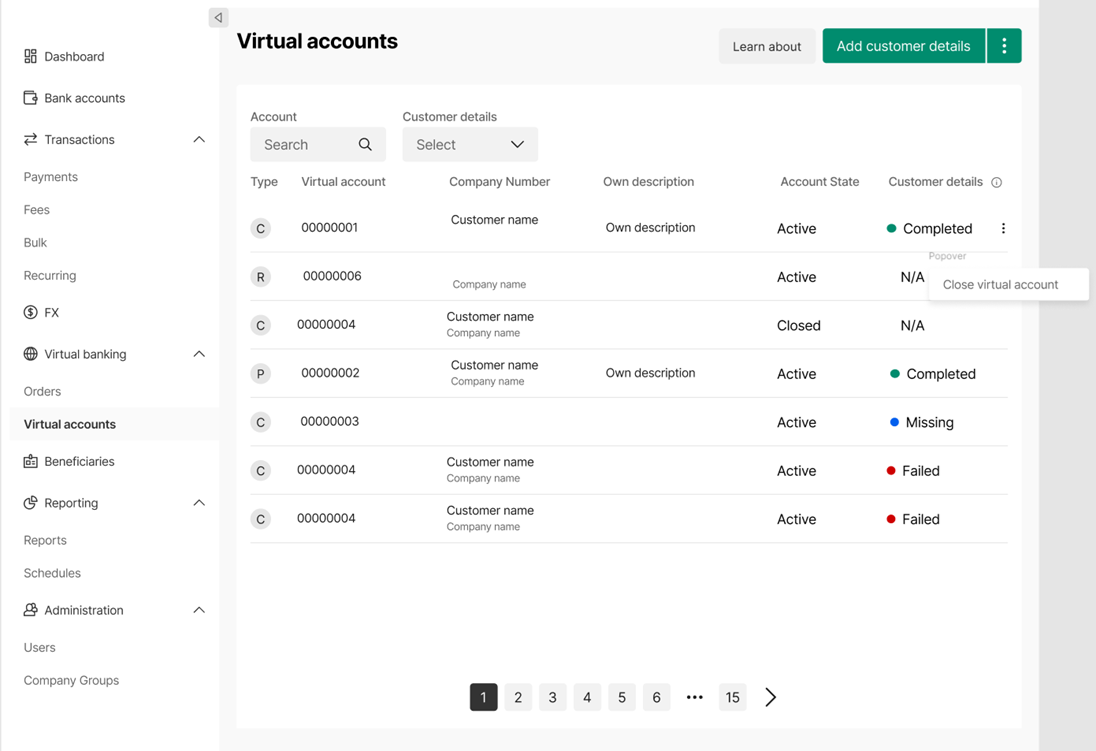
-
Select a closure reason and click Close virtual account. A confirmation text will inform you of a successful closure request.
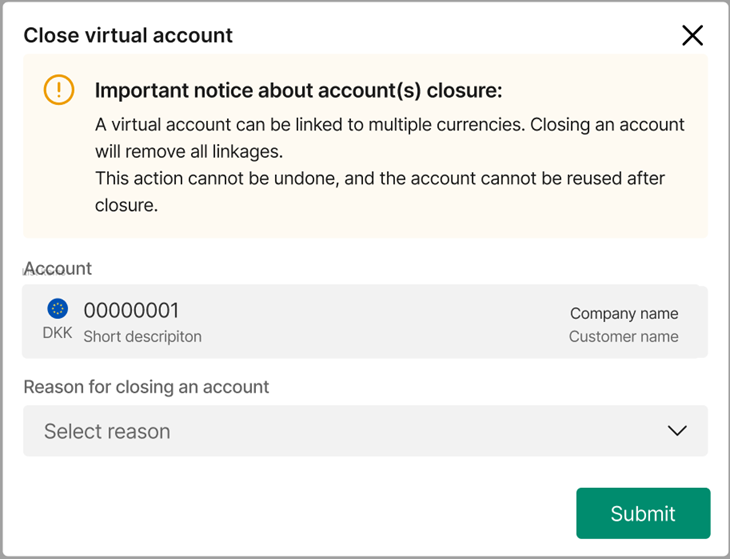
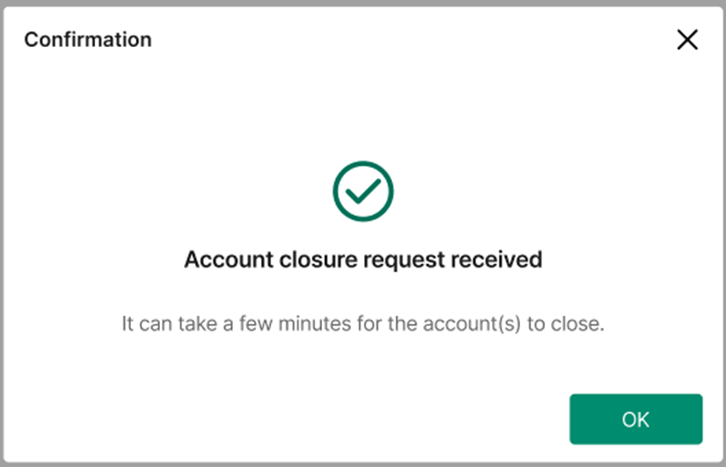
-
Check the account state in the Virtual Accounts list. While the closure request process is ongoing the Virtual Account state will remain as Active. To allow the backend system to process pending payments before closure, there is a 15-minute delay between the closure request and the closure completion. After the delay the Virtual Account state changes to Closed. If the state of the Virtual Account does not change for a longer period than the delay, an error may have occurred. In that situation, please contact our Client Services team for help.
Example of Virtual Account closure in bulk
- Create a CSV file with the Virtual Accounts you wish to close and include a closure reason code for each. Below is an example of the CSV format. The headers are mandatory and must be provided as shown in the example.
VirtualAccountNumber,ReasonCode
0099394118,C01
0099394117,C02-
Navigate to the Virtual Accounts page to view the list of your Virtual Accounts. Click the three dots in the upper right-hand corner and click Close Virtual Accounts to open a popup.
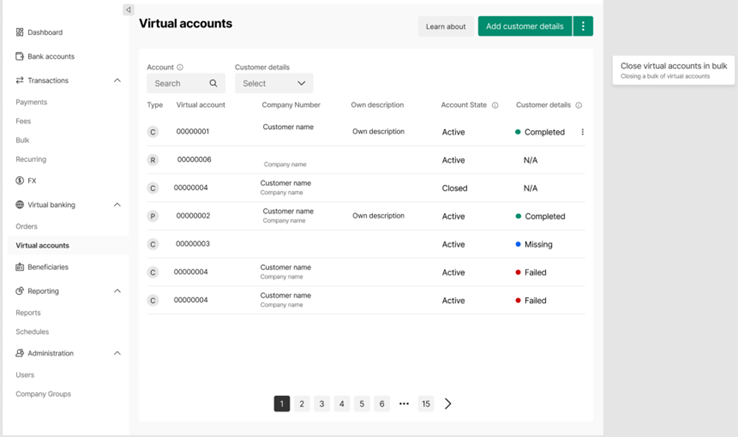
-
Drag and drop your CSV file into the popup (or navigate to the file), check the file name is shown in the popup, and click Submit. If the CSV file passes validations a confirmation text will inform you of a successful closure request.
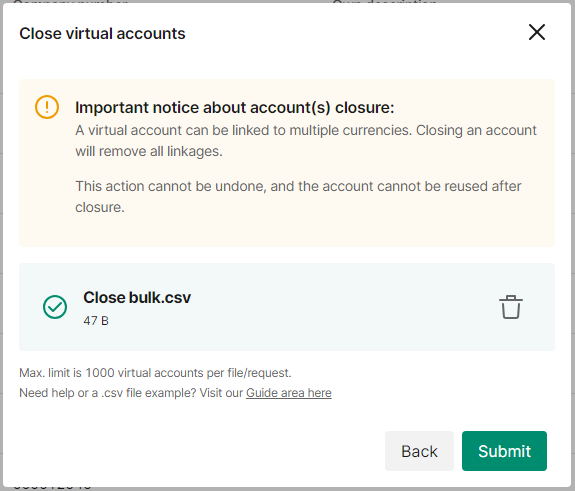

- While the closure request process is ongoing the Virtual Account state will remain as Active. To allow the backend system to process pending payments before closure, there is a 15-minute delay between the closure request and the closure completion. After the delay the Virtual Account state changes to Closed. If the state of the Virtual Account does not change for a longer period than the delay, an error may have occurred. In that situation, please contact our Client Services team for help.
There is a limit of 1,000 Virtual Accounts per file.
Updated about 14 hours ago