Recipients
The Recipients section of the Client Portal allows you to view, manage, and create new recipients for payments. This feature ensures that your payment process is efficient by enabling quick access to approved recipients.
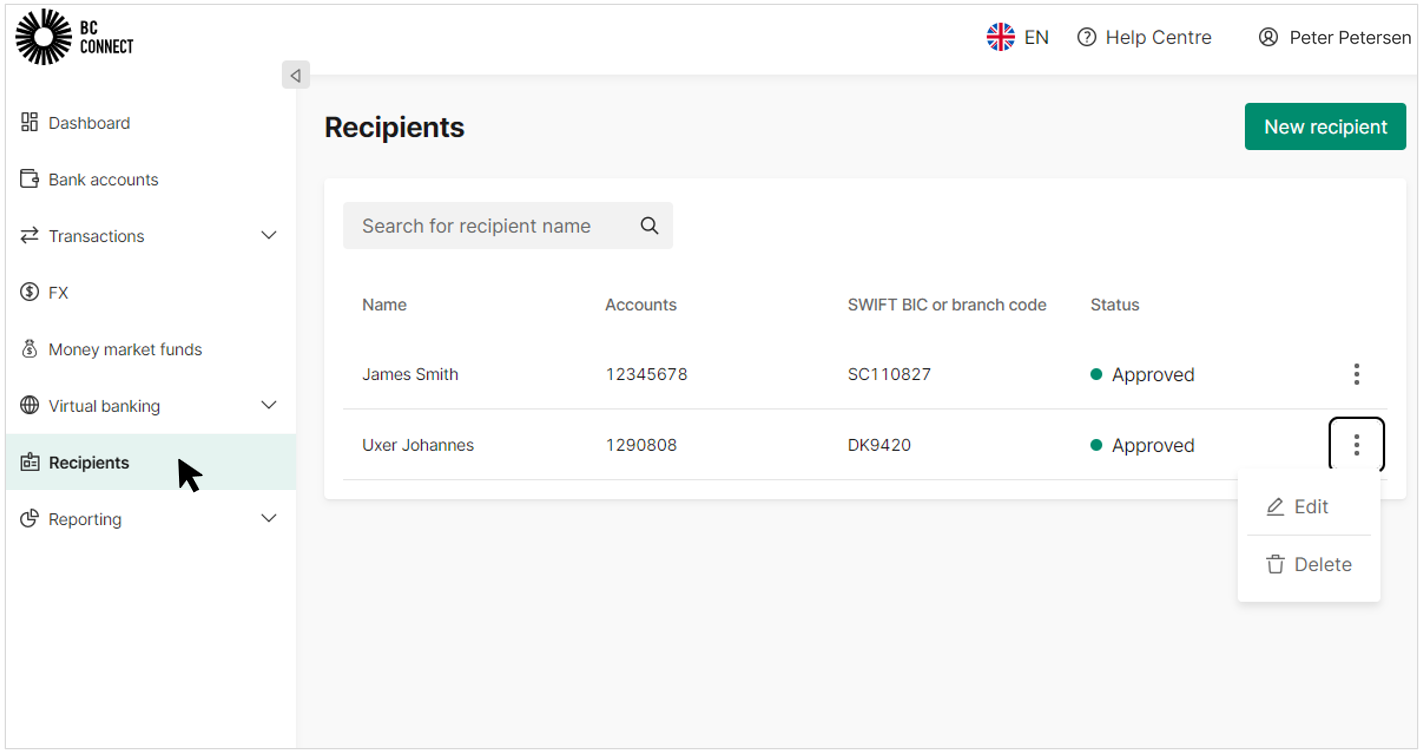
Fig 1. Recipients list
Viewing Recipients
Upon accessing the Recipients page, you will see a list of all previously saved recipients, along with the following details for each recipient:
- Name: The recipient's name.
- Accounts: The account number linked to the recipient.
- SWIFT BIC or branch code: The SWIFT code or branch code associated with the recipient's account.
- Status: Shows whether the recipient is approved or not for use.
You can search for a specific recipient by typing their name into the search bar at the top of the list.
Each recipient in the list has a menu (three dots) on the right, where you can:
- Edit recipient details.
- Delete a recipient.
Creating a New Recipient
To add a new recipient, follow these steps:
- Click the "New recipient" button in the top-right corner of the Recipients page.
- A form will appear (as shown in the screenshot). Fill in the following fields:
- Recipient group: Select the group that the recipient belongs to from the dropdown menu (e.g., ACME Industries Ltd).
- Name: Enter the name of the recipient.
- Account: Input the recipient's account number.
- SWIFT BIC or branch code: Enter the recipient’s SWIFT code or branch code.
- Address: Add the recipient’s address.
- Once all the required fields are completed, click Save to create the new recipient.
- Strong customer authentication is required for this, so please follow the prompt and open the Authy app to authenticate yourself.
- If you need to cancel at any point, click the Cancel button to exit without saving the recipient.
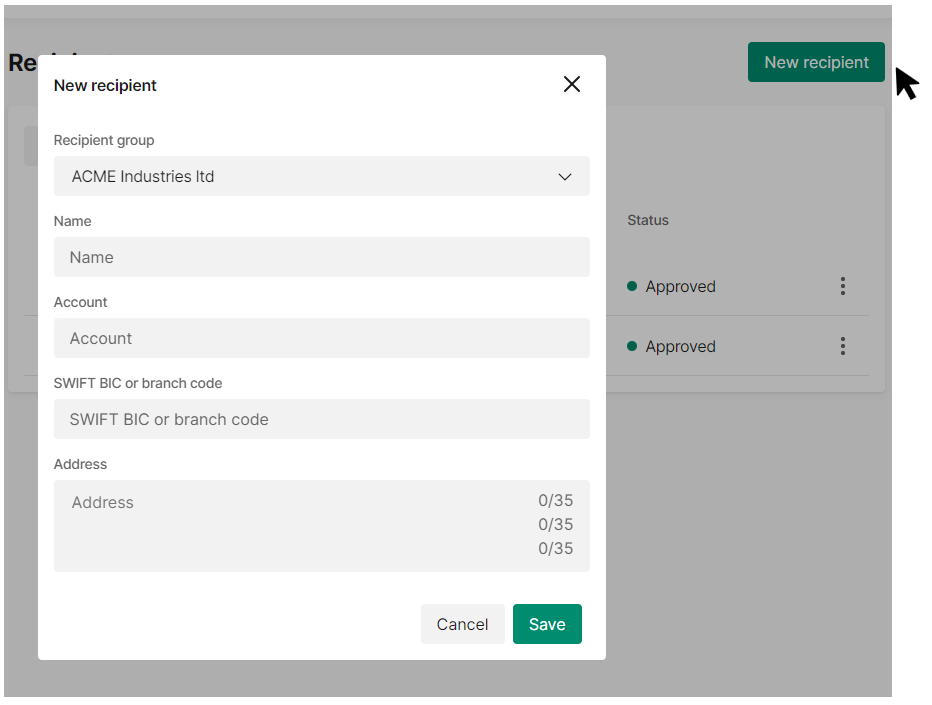
Fig 2. Creating a new recipient
Role and permissions setup
- If your permissions allow you to create recipients with approvals, the new recipient will require approval from an authorised user before it can be used.
- Only users with the appropriate permissions can create recipients without approval, bypassing the approval process.
- The creator of the recipient must be different from the approver to ensure compliance with the approval workflow.
Updated 14 days ago