Generate reports
We offer a variety of different reports containing information about your payments and accounts that you can generate on-demand or schedule from the Reports page in the Client Portal.
| Reports | Description | Available formats |
|---|---|---|
| Account activity | The report provides details of all bookings on a specific account within a given date range. | JSON, CSV, MT940 |
| Current and available balance | The report provides a list of all your accounts and their balances at the exact time the report is requested. | JSON, CSV |
| Reconciliation | Provides details on all your account movements at the given date, or within a date range. | JSON, CSV |
| Unprocessed payments | Provides a list of unprocessed payments on a specific date. | JSON, CSV |
| Bank statement | Provides the same data as the account activity report. It includes our and your company details and can for example be used for audit purposes. | |
| End-of-day balance | Provides a list of your accounts and their end-of-day balances on a specific date. The PDF version includes our and your company details and can for example be used for audit purposes. | PDF, CSV, JSON |
| Payments held in sanctions | Payments to selected accounts that are held in sanctions screening at the time the report is generated. | CSV, JSON |
| Bank to Customer statement camt053 | The bank-to-customer statement (camt.053) follows the ISO 20022 standard and provides an end-of-day overview of all transactions for the given day, useful for reconciliation. | XML |
Generating reports
Before you start, ensure that you have been assigned the ‘Create and schedule reports’ permission.
You can generate reports from the Reporting section.
- Go to the Reporting section and click on ‘Generate report’
- Select the report you wish to generate (See Fig 2)
- Fill in the required fields and select the required format
- Click on ‘Generate’
Your report may take some time to generate, depending on its size and number of reports being generated at the same time.
Once it is ready (you may need to refresh your page - hit "F5"), you can download it from the table by clicking the download arrow (See Fig 3)
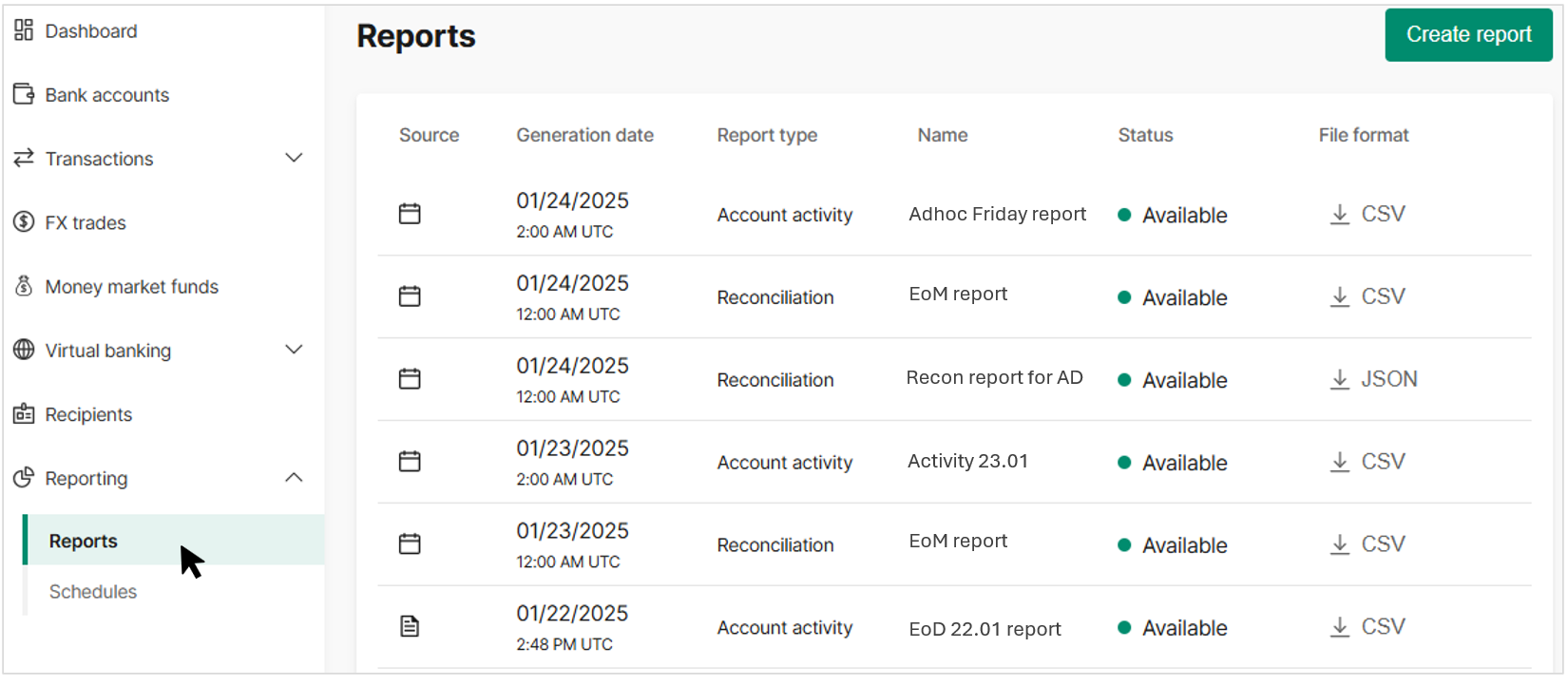
Fig 1. Navigate to Reporting
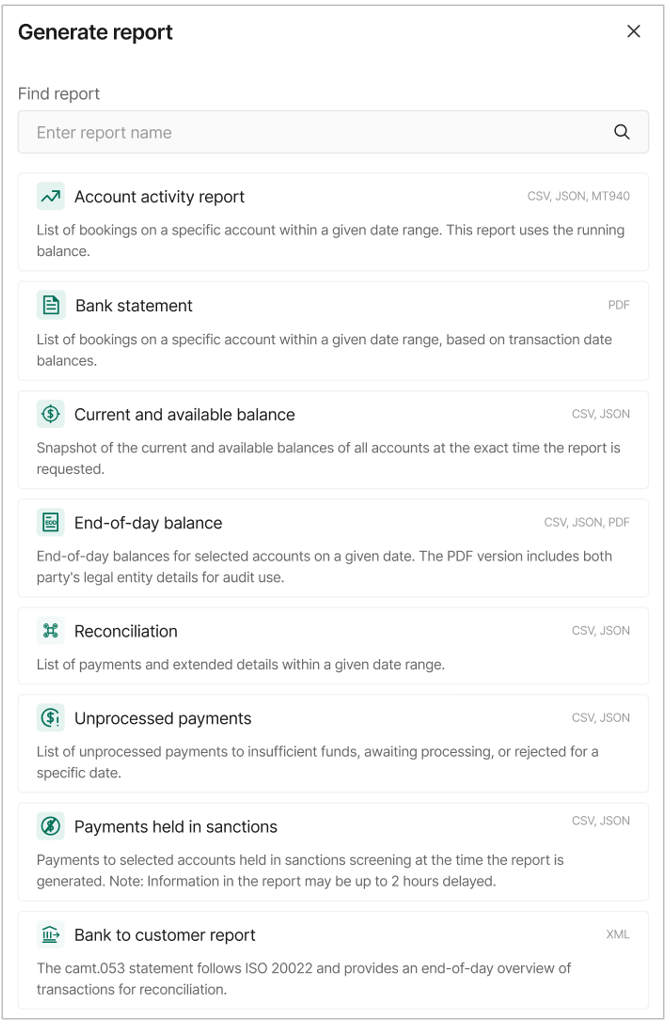
Fig 2. Select report to generate
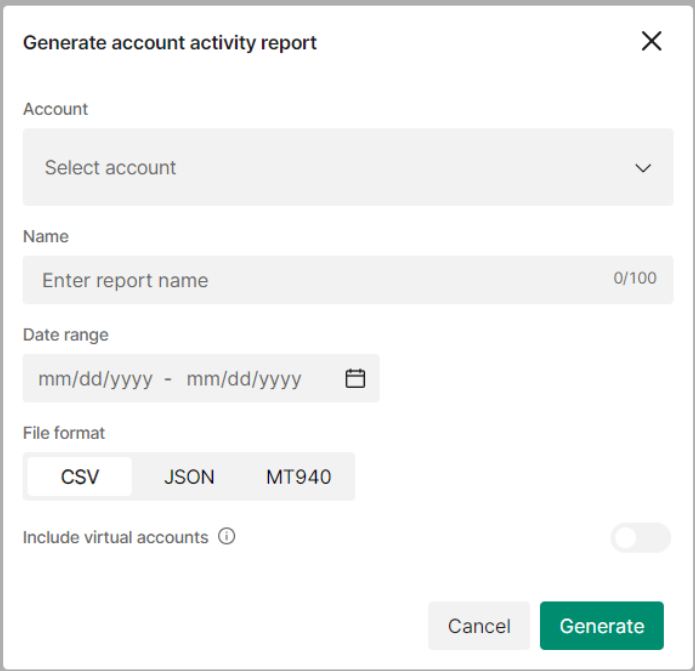
Fig 3.1 Generate report
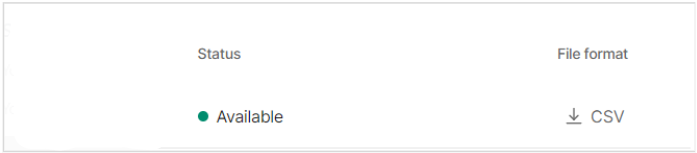
Fig 3.2 Download report once Available
Scheduling reports
You also have the option to create a report schedule, allowing you to set up schedules for the following reports:
- Account activity
- Current and available balance
- Reconciliation
- Unprocessed payments
Not supported for scheduling:
- End-of-day balance
- Bank statement
You can schedule reports from the Reporting section:
- Go to the Reporting section.
- Select the report you wish to schedule (See Fig. 4).
- Fill in the required fields and choose the desired format.
- Click on ‘Generate.’
- A confirmation message will appear (See Fig. 6)
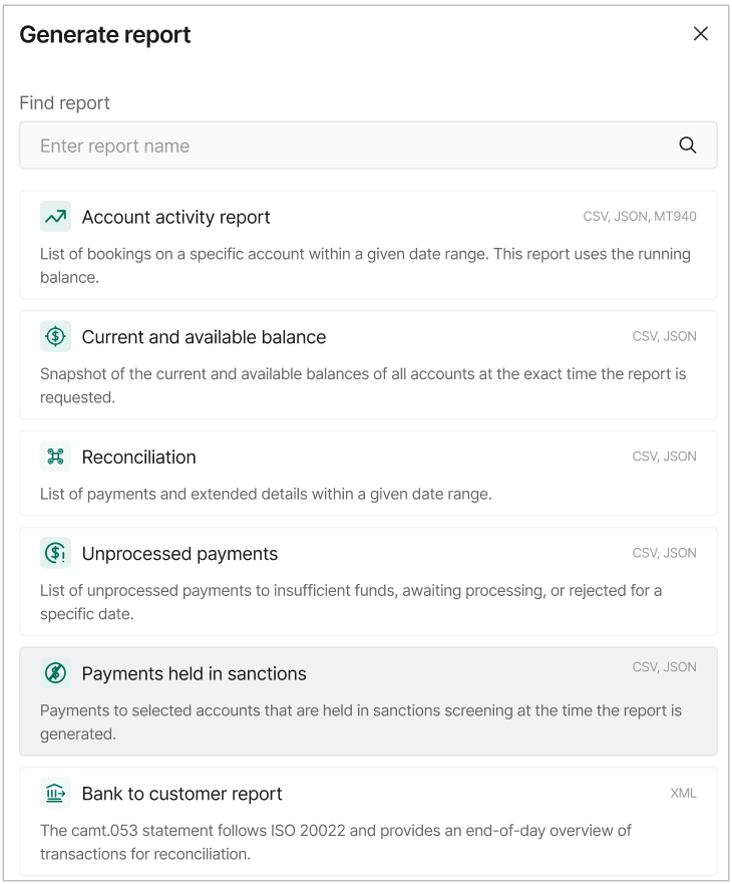
Fig 4. Select schedule for reporting
Assign a name to the schedule, set the frequency, activation day, format, and other options as needed. Note that these options may vary depending on the report (see Fig. 5).
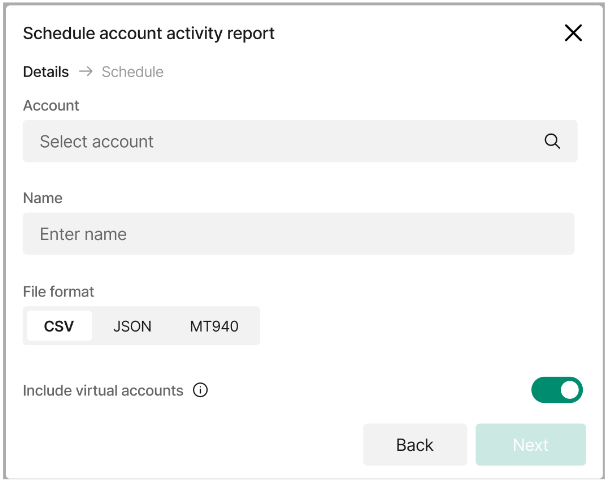
Fig 5. Activity report schedule options
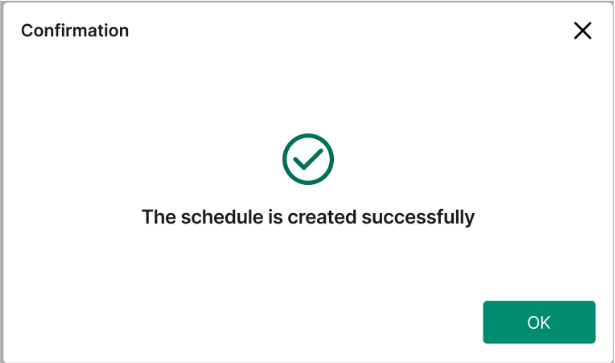
Fig 6. Confirmation message
Updated 5 days ago